Transcript
This is the camera build portion of the tutorial.
Quick-release plate on tripod head
I went ahead and took the head off so that you all could see it really easily. So, you wouldn’t normally do this, but for you all being able to see I decided to take the head off. You have the quick-release plate right here; it’s very familiar, it should be very familiar to you. You’ve got the larger threaded screw. You have the smaller kind of copper screw. What you want to do is you want to slide that in, pull back the lever so that it allows room to come in, and it should just slide in just like that. Then you lock it down that way. And that’s how the quick-release goes into the tripod. Now obviously this head would be on top. The ball-head would be in here. And tighten down with this. You do not need to take this apart; I’m just showing you for ease of use here. To take it off, you just go to the off position and it’ll just slide right out.
Quick-release plate to camera
It’s really important that you get the right holes lined up, otherwise it will not tighten down. So, it’s important that you put the copper – that little copper pin – in this big hole and the threaded pin goes into this hole next to it. Big hole and then the threaded hole. So, it just slides into there. Let’s see if I can do it. I’m just gonna put it and you can kind of see it goes into that big hole and then to the thread. And then we tighten it down.
Okay, so this is a good example. I’ve got it in the wrong hole and I put it into this hole here – that bigger screw – and it’s the wrong hole; it’s too big. So, it’s not tightening down, there’s a problem. So, what I’m gonna do is I’m gonna switch it around and I’m gonna put the big thread into this smaller hole; not this hole, but this hole. And then again I’m still going to put the little copper pin into the big hole. So, I’m gonna spin it around. So, right now you can see it kind of goes in. There’s the big hole and there’s the other thread spun around and it goes into there. And I’m gonna tighten that down. Good. I got a good tight grip on it. There you go! That’s the quick release plate.
Quick-release plate to tripod
Let’s go ahead and put the quick release plate onto the tripod. In order to do that, we need to put it back together, so I’m gonna quickly do that. This will be familiar to you as well. Again, we’re not gonna be doing this normally, it was just for the tutorial.
Okay, I’m just gonna go do a little pre-balance with the fluid, with the ball head. I’m gonna go ahead and attach the camera with the quick-release plate onto the tripod. The best way to do that is to come in from the opposite side, angled from the opposite side of where the latch is. Make sure it’s nice and seated. Give it a nice shake, make sure it’s on there good. Check the balance one more time. Everything looks pretty great.
The next thing we want to do is insert the battery. Make sure to check it. Okay it’s full, that’s nice. Remember your copper leads here. We’re gonna go ahead now and take the copper leads and they kind of go in – copper leads are down there – and just kind of push it in and then just gently push down. Again, not a lot of movement needed here. This little pin right here will pop out and now your battery is in place and ready to go.
Inserting the media card
These are obviously very tiny. This is 128 GB. This is the SDXC card. These things are not cheap and they are very easy to lose, so please keep very careful track of where these are.
You take the label and, label facing the left-hand side of camera, it just slides into Slot 1. There’s actually two slots in there and you can put two cards in there if you want to. It’s up to you. If you have two cards, then it’ll just automatically start going into recording on the other card. Just for for me, organizationally, I just like to use one card at a time. But the card goes in there very easy. To take it out, you just hit it, pop it and it pops out.
Filters
We’ve insert the battery and we’ve inserted the media, let’s talk about filters.
These are our filters. They are screw-on, so if you’re using a polarizer obviously make sure that they’re clean, doing proper cleaning protocols on them. And they’ll screw right onto the front. There’s a little threading here. Just gently screw them on. They’ll tighten down. They won’t fully tighten, actually, it’ll keep going, but it is very secure and that’s all you need to do for the filters – you have two of them.
Let’s take it off. We go the other way. There we go. And put that away.
Attaching the sun shield
There’s a little button at the very bottom here. I don’t know if you can see it very well on the camera, but there’s a little button. You push it and that allows you to unlock it. And once you unlock it, you can rotate it and it’ll pop off. And then what happens is you flip it around and same thing, at some point you’ll find – there it goes – it kind of seats itself and then you just click it in place. Now you have a sunshield on.
To take that off, what you need to do to put it back in the camera case, there’s this little button here. It’s the same button I used to rotate it around. I’m gonna click it and it’s gonna pop out like that. And then I’m just going to do the same process, kind of find where it seats. There it goes. And then keep twisting and you’ll hear it click. Pretty easy to use. And that will prevent from flares and things like that. Okay, so that is the lens filter and the lens shield or lens flare guard.
Rigging the LCD
Rigging the LCD up. The attachment that I want, let’s go here, tighten it down. This may be on the other side of the camera as well, but I’m just gonna slide it on, tighten it down. You should be familiar with this as well because it’s very similar to some other camera systems. Then I’m just going to tighten that. Alright, nice and tight. Gonna put on the LCD again. Tighten that on real good.
Let’s take the power cable. The power cable goes – I’m doing this upside down, hope I can do it – and just kind of slides down. Doesn’t really even click. I’m gonna double-check that to make sure I did it right. It doesn’t really make a sound; you just kind of push it in. Very simple. It doesn’t really matter which side it goes in. I’m always putting it over here to start, just because of a left-to-right kind of thing.
This is the other end of this power cable – this is that power cable that we talked about that you got to be careful with. So, this is difficult to get into this battery. This will not power unless you put plug it into this battery. Now what you can do is you can use a second battery if you wanted to for some reason. So, I’m gonna go ahead and stick this in — it only goes in one way — it’s oriented and it’s really a tight fit. Okay, so what I’m gonna have to do is just push it in. There it goes, and it seats all the way, kind of flush.
Getting signal from camera to LCD monitor
We’ve got your SDI-out, right there. So, on the top one, I’m going to install it that way. Again, you should be familiar with this, at least vaguely. And then over here I’m going to plug it into the SDI-in. So, this is your SDI-out to SDI-in, right here.
Alright, the switch for the power is over here. Little switch right there. And it is booting up. Now, in order to see the LCD, there’s a little button up here. There’s actually two buttons; we’re gonna go with this button on the right-hand side when you’re looking at it from behind. There we go. There’s an image on your monitor. See my hand? Yay! And that’s how you set up the LCD. Pretty straightforward.
The secondary LCD, in case you want to use this or in case you accidentally go into log. This one actually has a little cap thing that kind of pops off. It doesn’t fall off, which is good because you’d lose that in a heartbeat. And then this gets plugged in and as you can see I actually have two monitors now. I’ve got this one is feeding this one, so you can see that there’s an image on that. And then this one is feeding this one from a different port. So, you can actually have two different monitors if you want. Now, the issue here is that there’s length issue. We might be incorporating some BNC cables to get this one further away (working on that), but for now this is the package you get.
So, did two different monitors, two different ways of monitoring it. In order to get this piece out, you have to squeeze the ends, or either side, squeeze them and pull. It’s the only way it comes out, otherwise you’re going to damage it trying to get it out. So, be careful of that.
I think that’s all for the build. The next module we’re gonna do, we’re gonna rig it into the handheld load. Thanks.