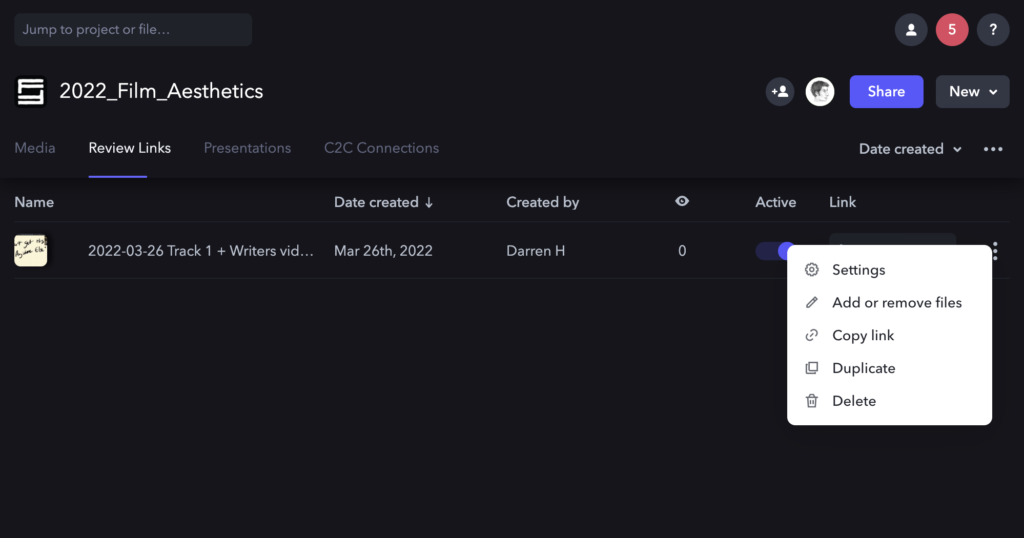Overview
You may sometimes need to share content on Frame.io, such as dailies or cuts, with someone who is not a member of the Frame.io project. This may happen if you are needing to share cuts with a Director, a Composer, or a faculty member. Creating a review link in Frame.io is easy to do, following the instructions below.
You do need to be careful when sharing review links. Anyone with the link, regardless of who they are, will have access to the linked content on frame.io and will be able to leave comments.
CREATE A REVIEW LINK
Navigate to the video on Frame.io that you want to share. Then, click the three dots to the right of the video:
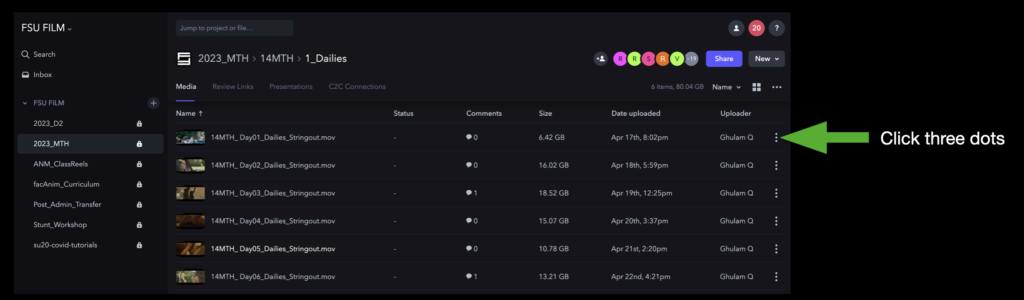
This will open a dropdown menu that you can navigate through. Select “Share” and then “Share for Review”:
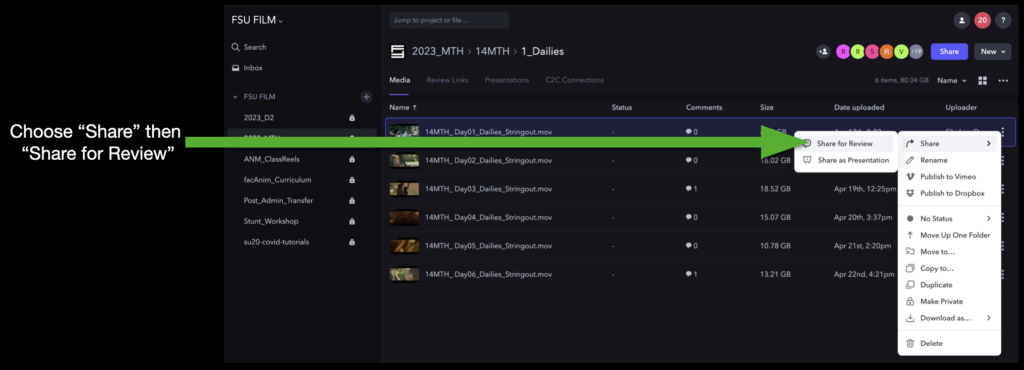
A window will open prompting you to choose what kind of link you want to create. To be able to send the link to someone who’s not already a member of the Frame.io project, you will need to change it to “Public”:
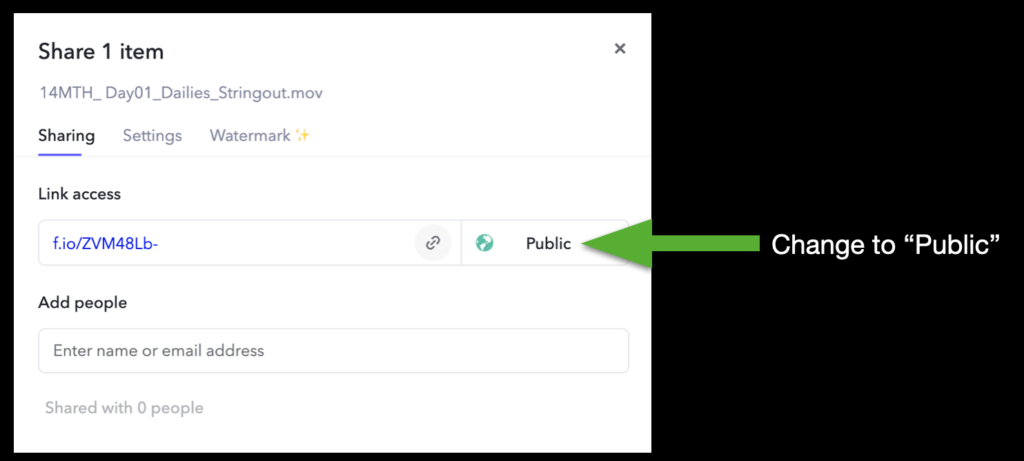
Then, click the icon to copy the link to your clipboard:

Now you can paste this link anywhere, such as in a Teams message or an email, and send it to whomever needs to see it.
Manage Review Links
If you need to go back and manage the review links you’ve created, navigate to the main page for project and click on the Review Links tab:
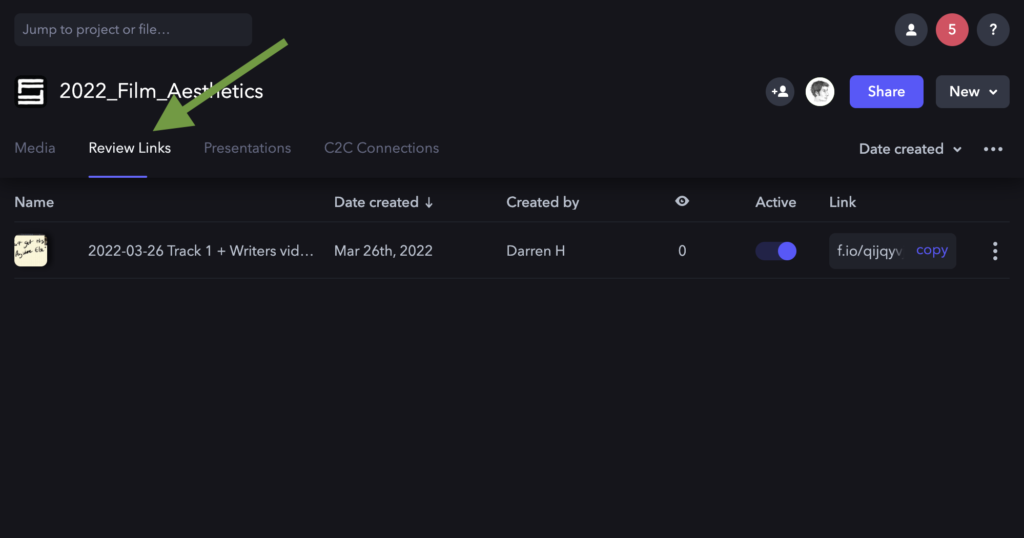
This will display all the links that have been created for that project. If you wish to activate or deactivate a review link, toggle the “Active” button:
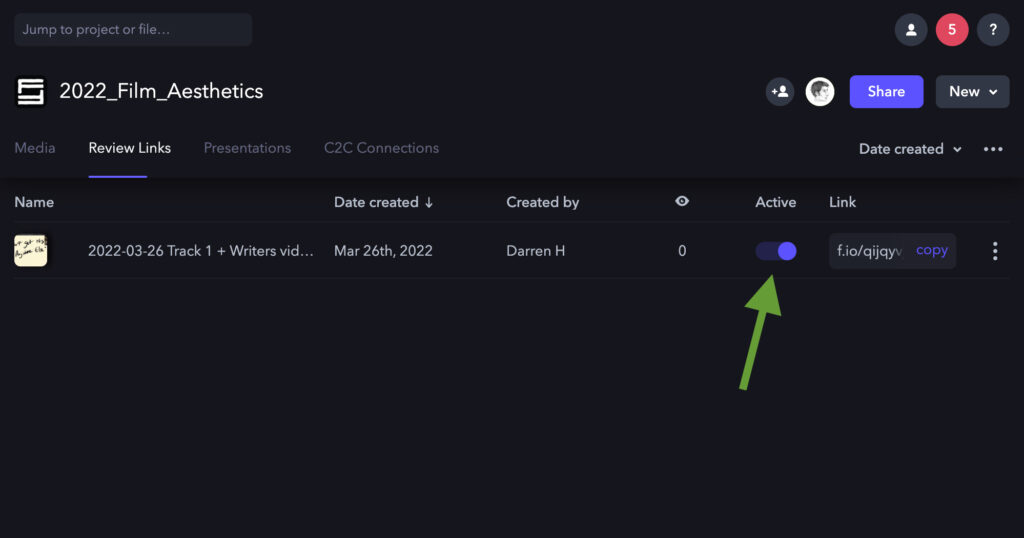
If you need to re-copy the review link, you can do so here:
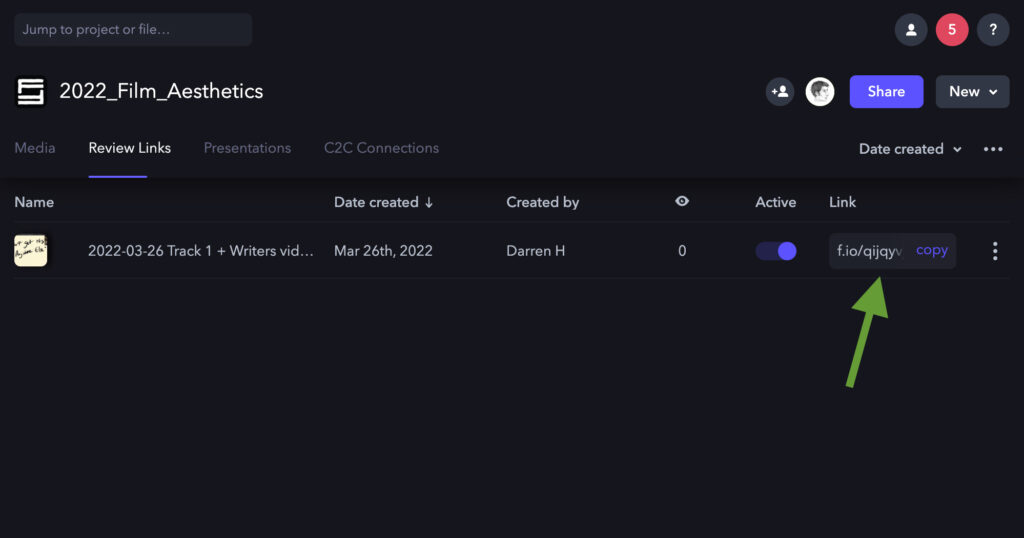
If you need to adjust settings, add or remove files, or duplicate or delete a review link, click on the three dots and a dropdown menu will appear: