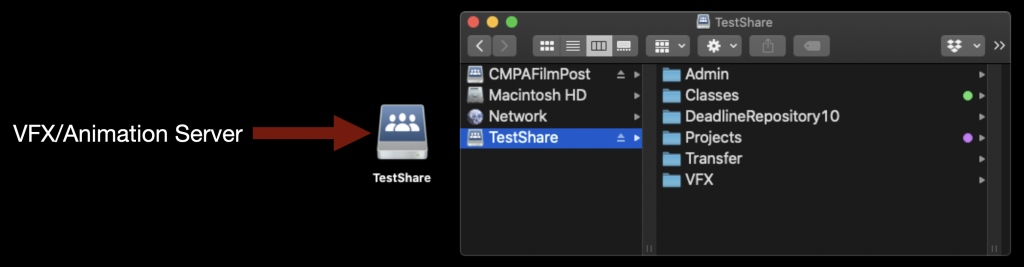Mounting CMPAFilmPost
CMPAFilmPost or “the post hall server” should always be mounted on the desktop of your machine and will look like the example below.
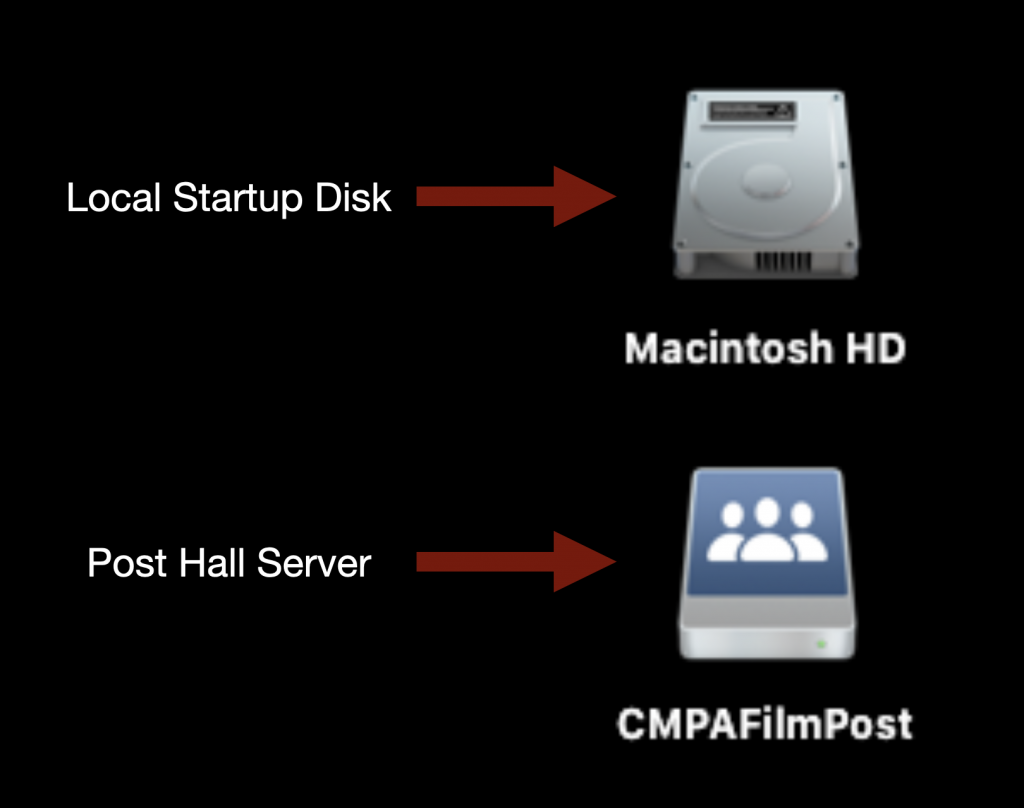
If for some reason it is not mounted type “Command” + “Spacebar” on the keyboard.
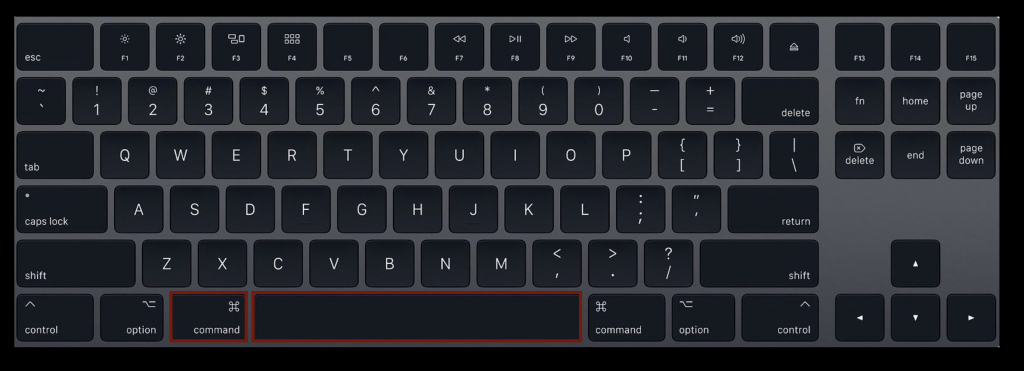
This will bring up the Spotlight Search function.

Type in “cmpafilmpost”. This will find an app that will mount the server. Hit “Enter” and it mount and you will see it on the desktop.
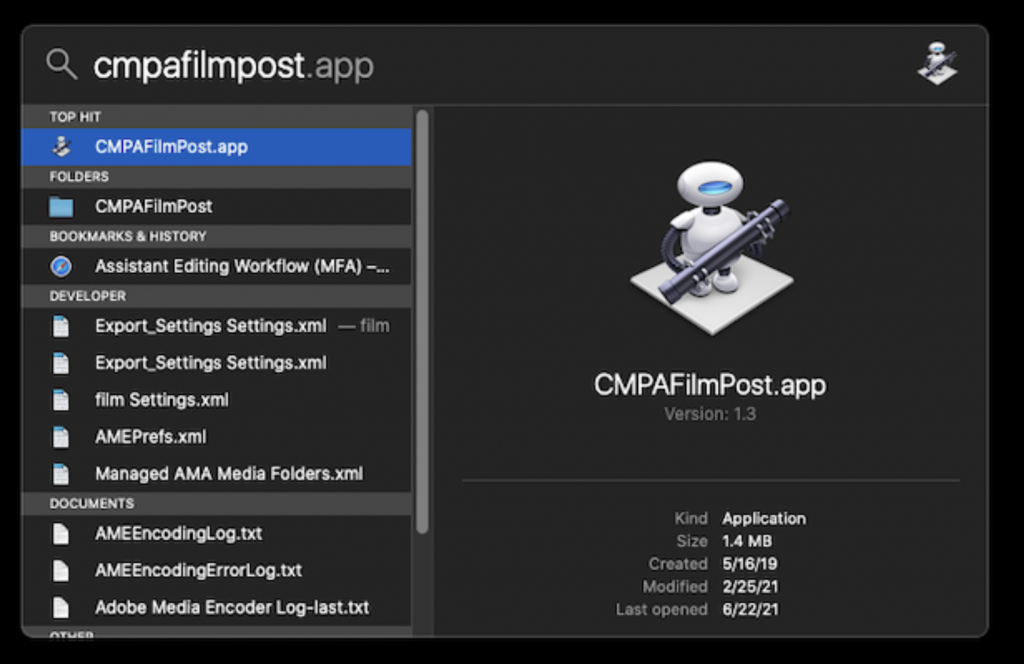
This is the main post hall server. This is where your Original Camera files and Production Audio will live.
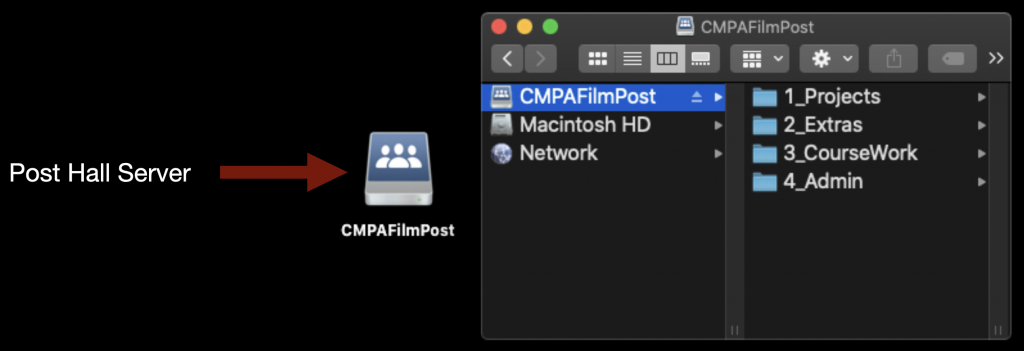
Mounting Show Volume
Each film will have its own individual “Show Volume”. This is where your Media Composer Project and ProTools Project will live. You will need to mount the volume specific to the film you are working on.
To do so type “Command” + “K” on the keyboard.
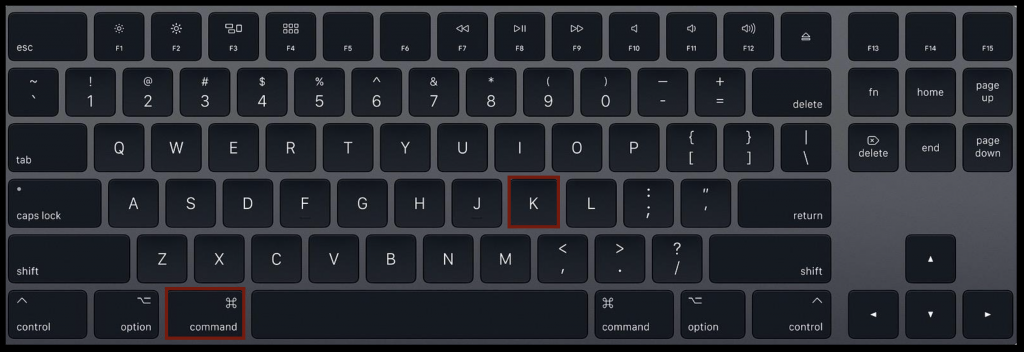
This will bring up the “Connect to Server” prompt. Type in the address:
smb://cmpa-w-fs05.film.fsu.edu
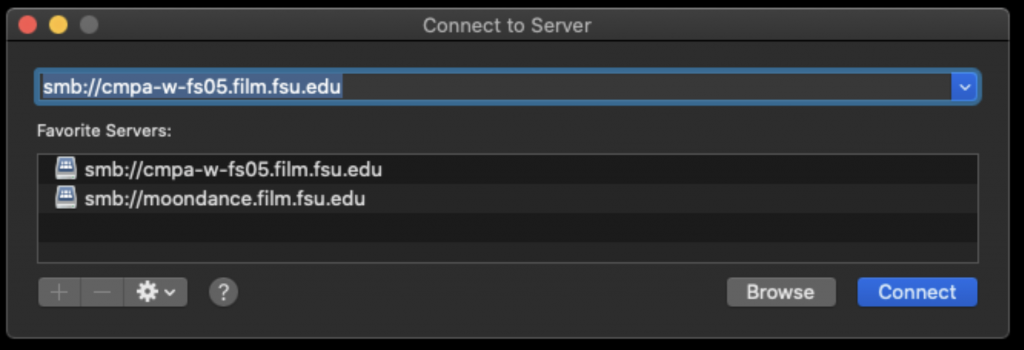
This will show all the possible show volumes that are available to choose from. Select your show number and then hit OK.
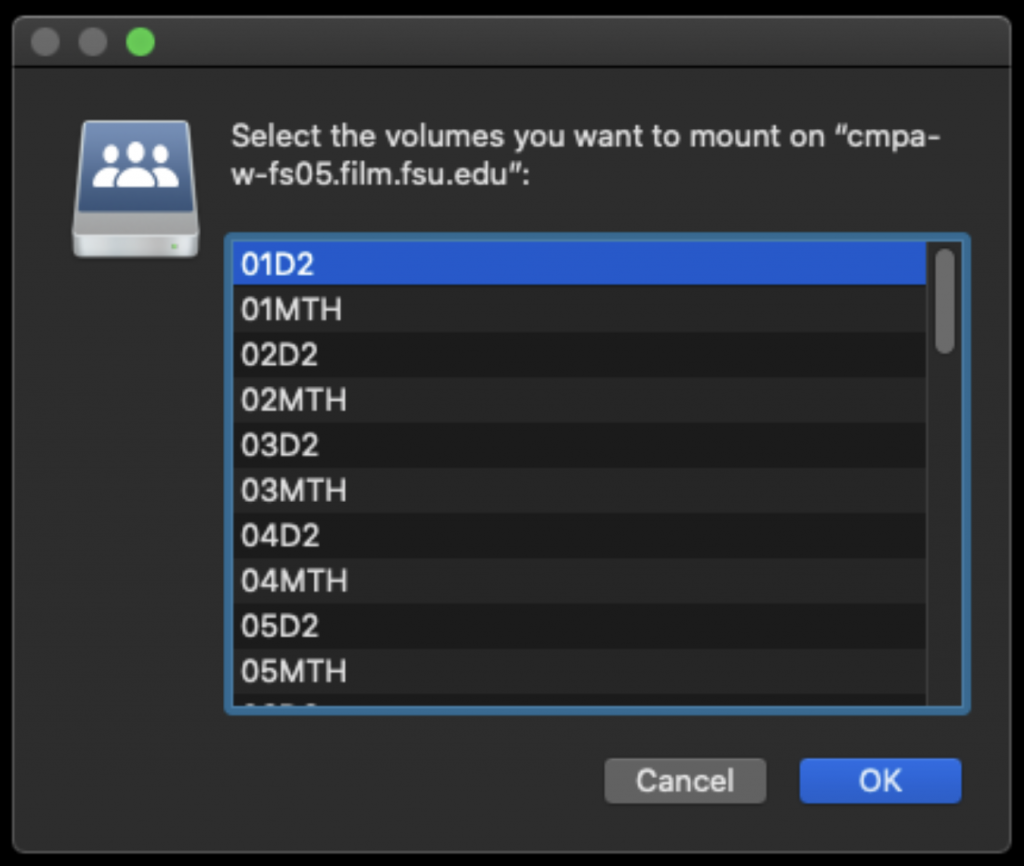
It will mount on the desktop and will look like the example below.
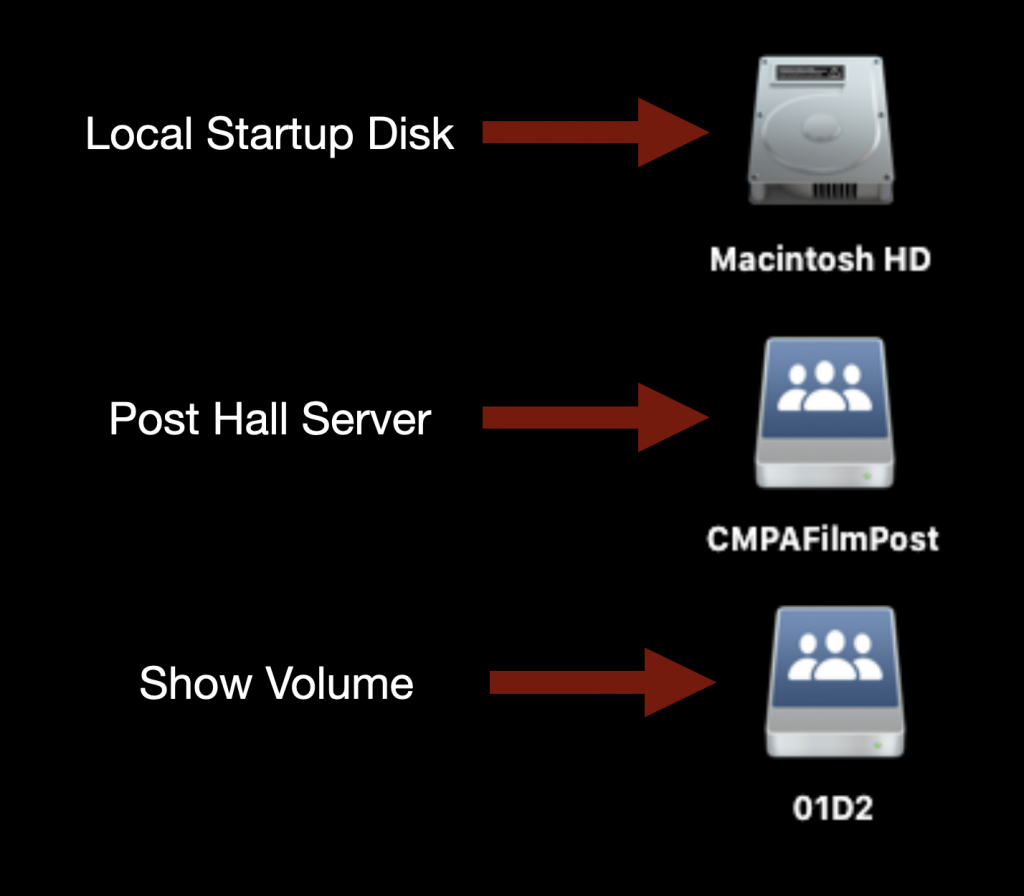
This is the folder structure inside.
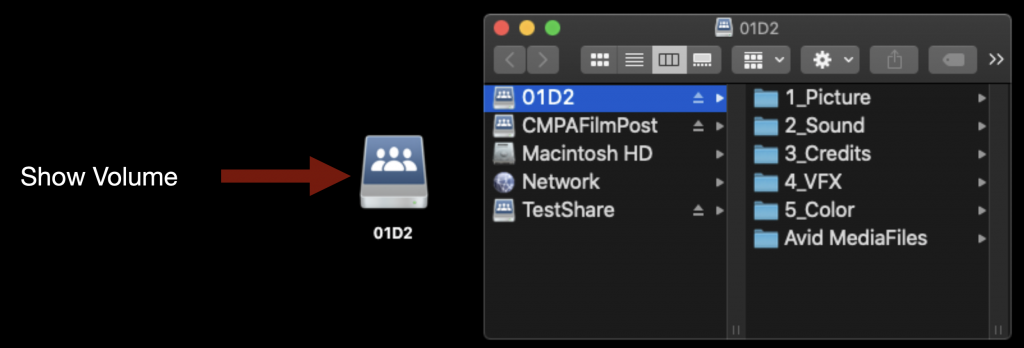
Mounting TestShare
TestShare or “the Z Drive” is the server used for VFX and Animation work. If you need to mount it type “Command” +”K”.
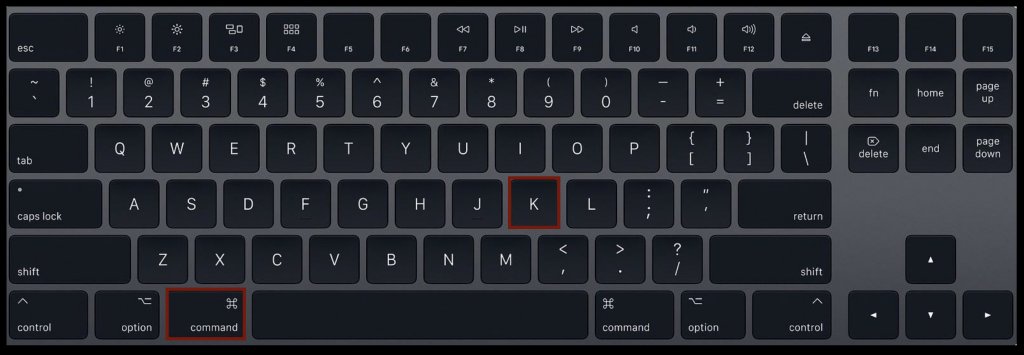
This will bring up the “Connect to Server” prompt. Type in the address:
smb://cmpa-w-fs04.film.fsu.edu
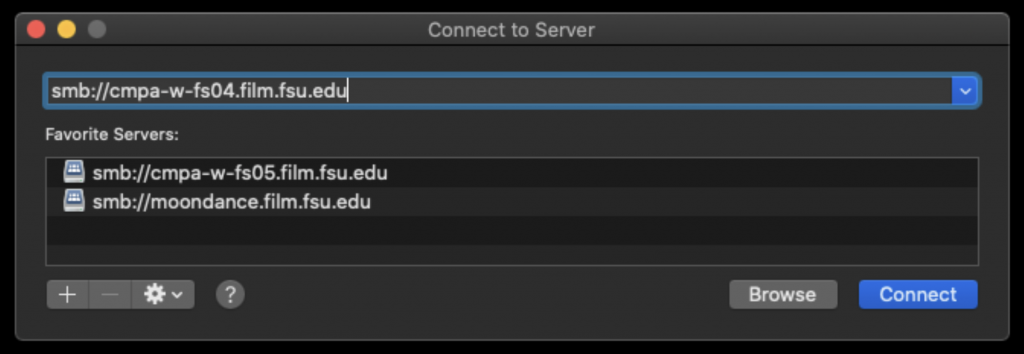
You will need to enter your FSU ID and Password.
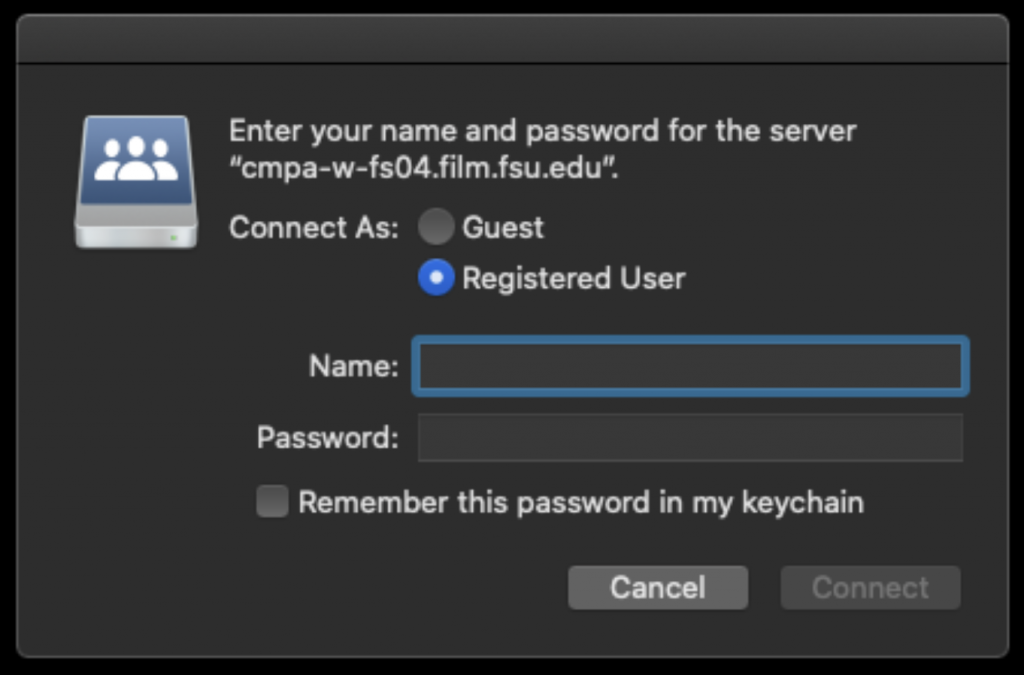
After that it will let you choose “TestShare”. Click OK to mount it.
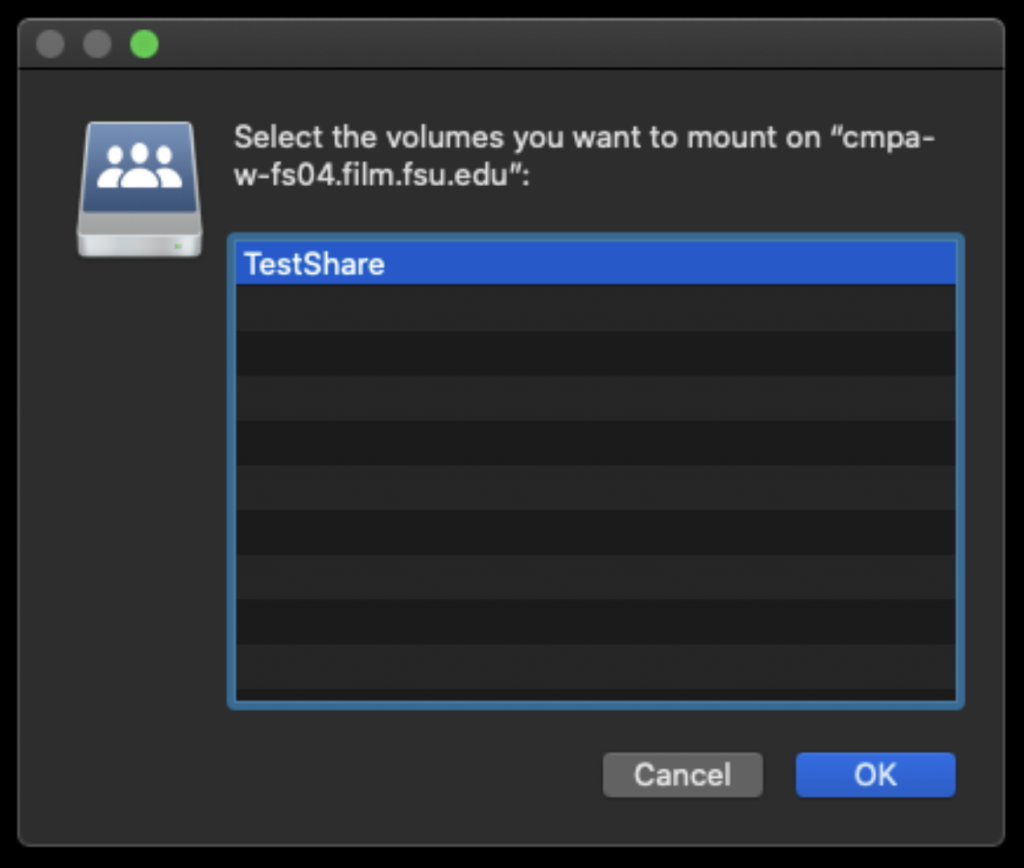
It will mount on the desktop and will look like the example below.
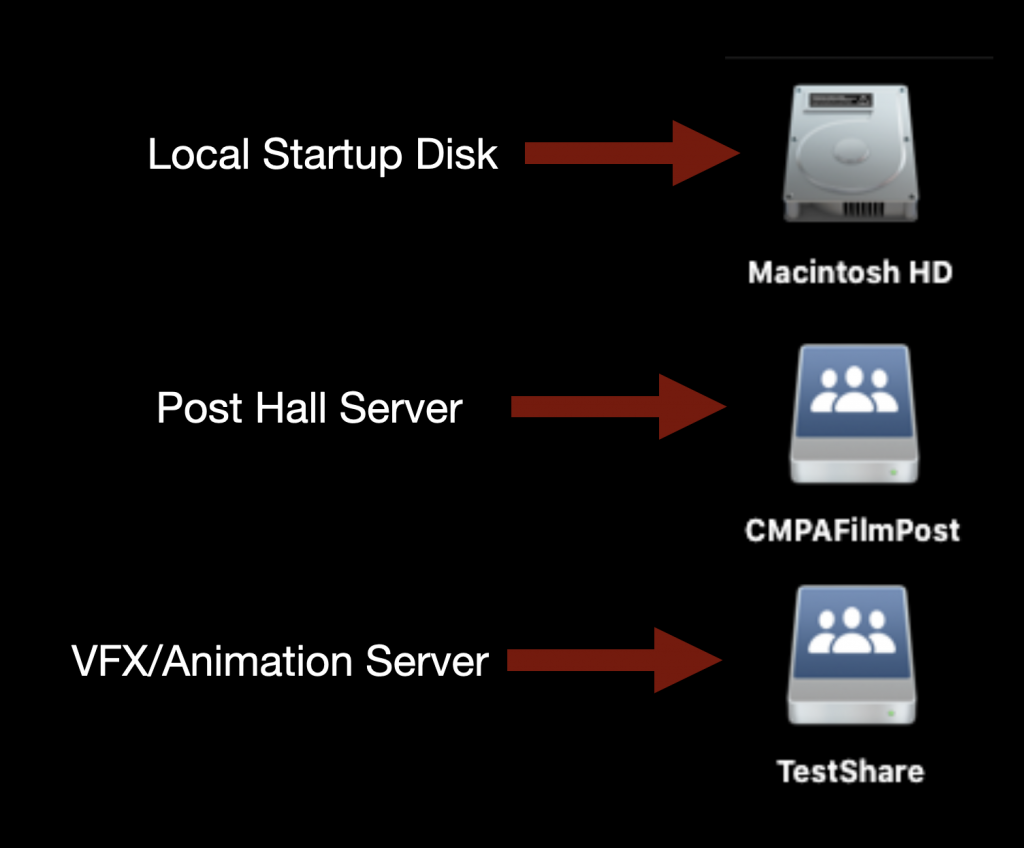
This is the folder structure inside.