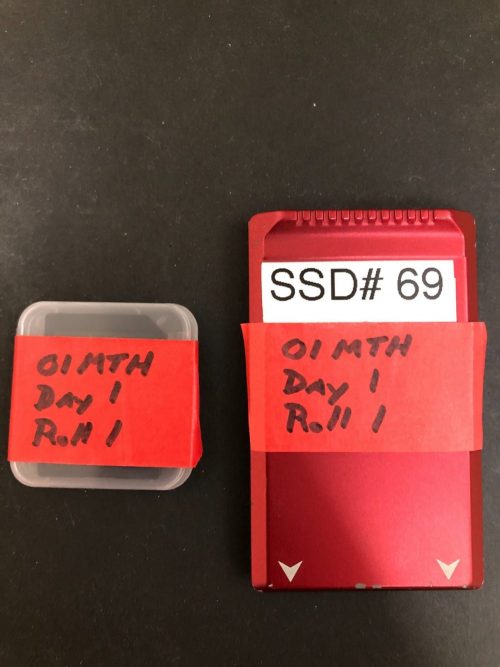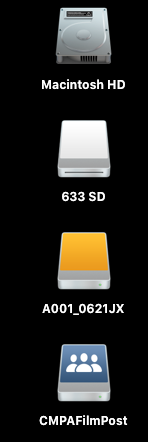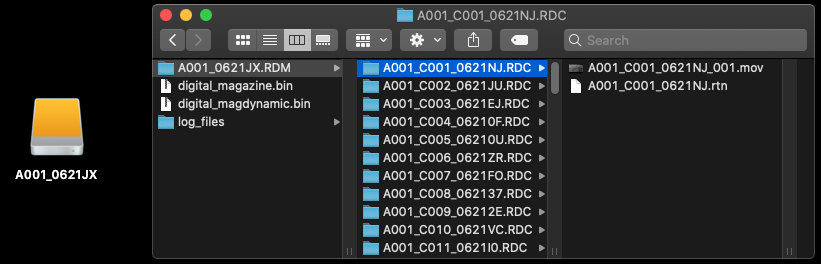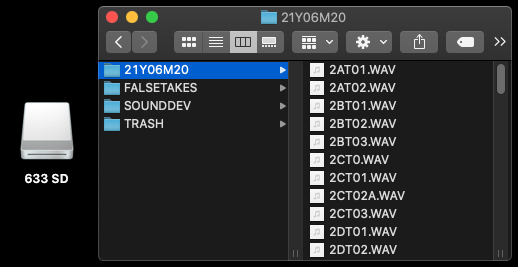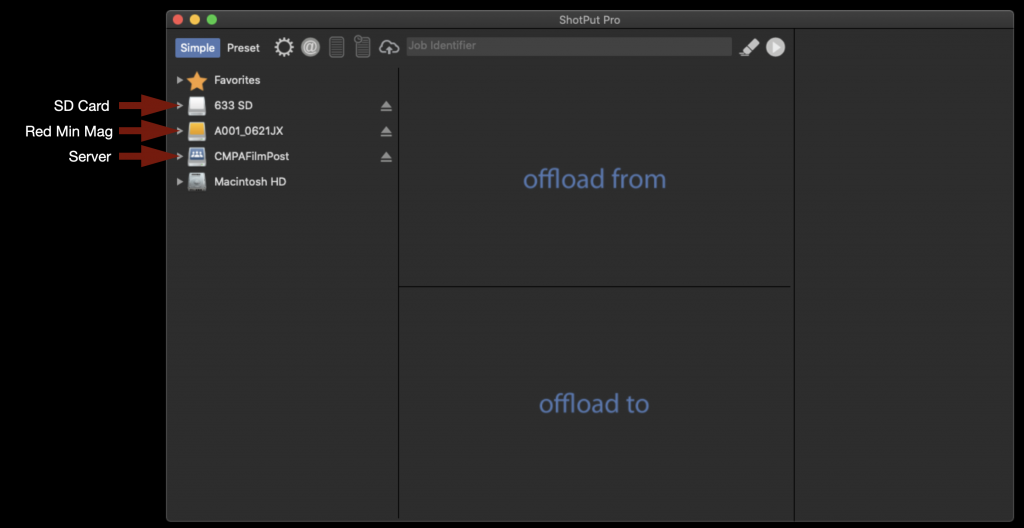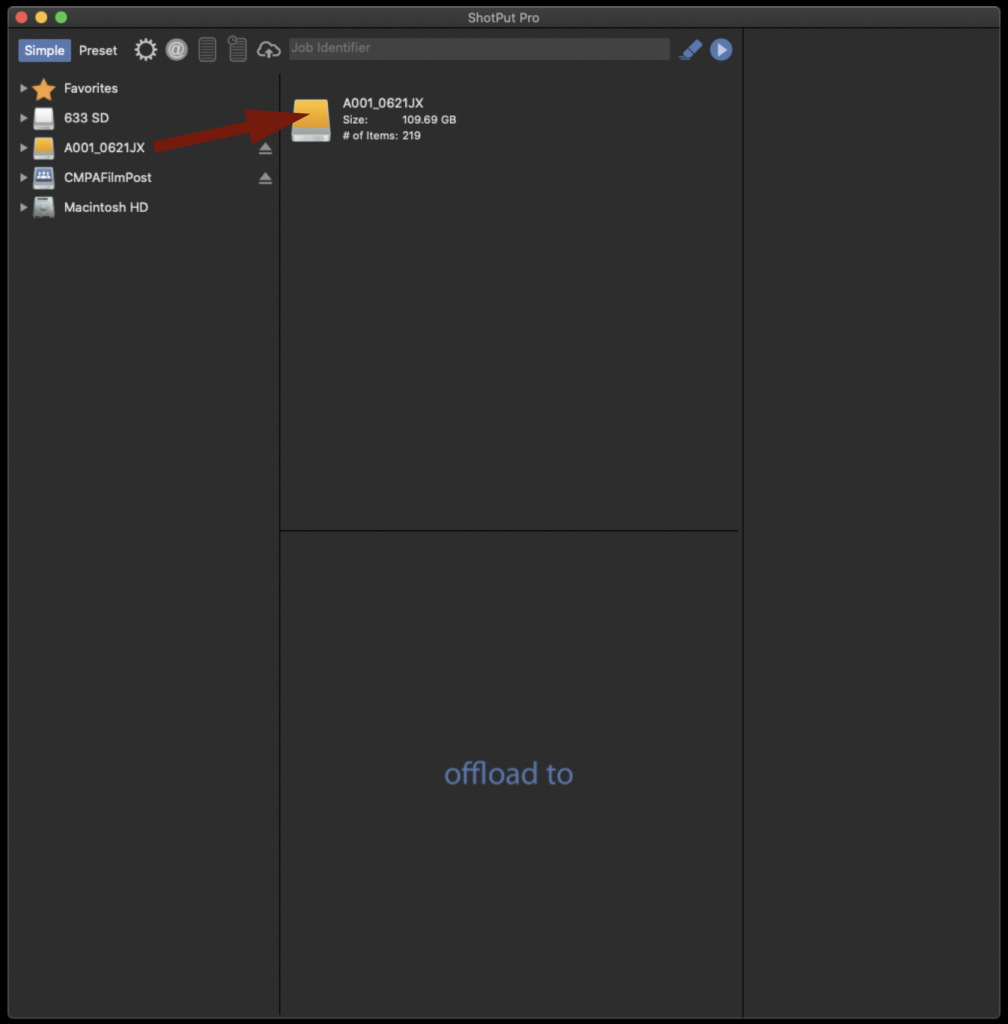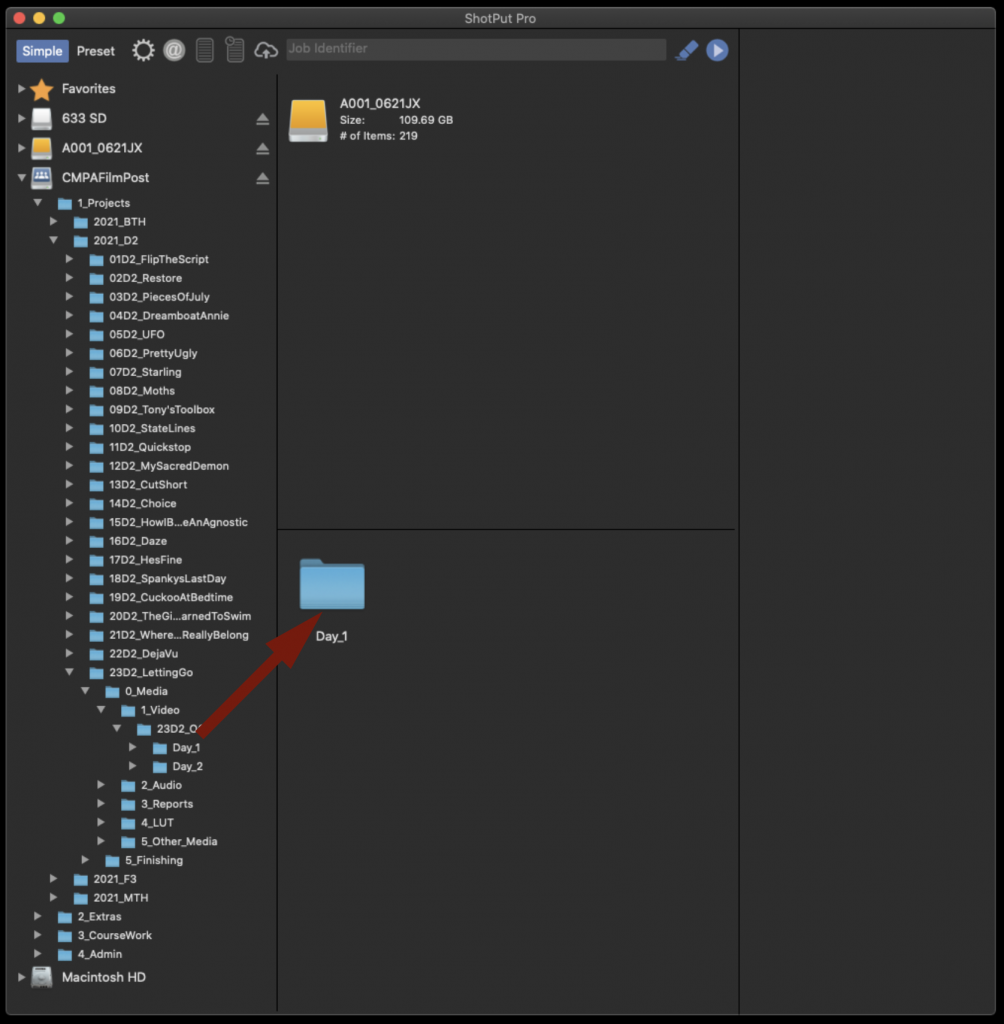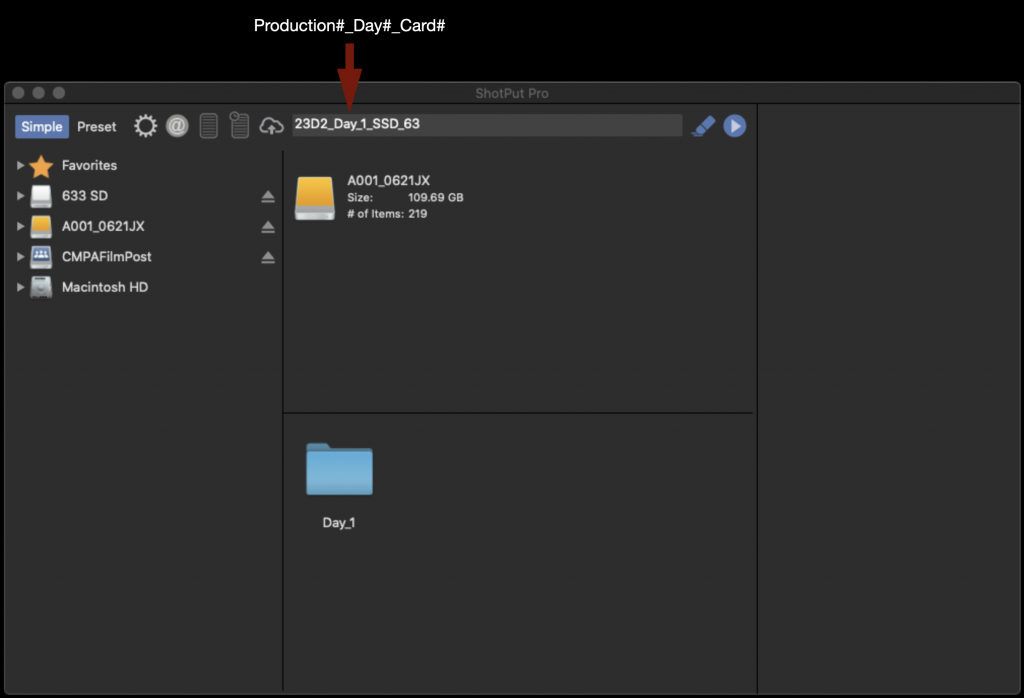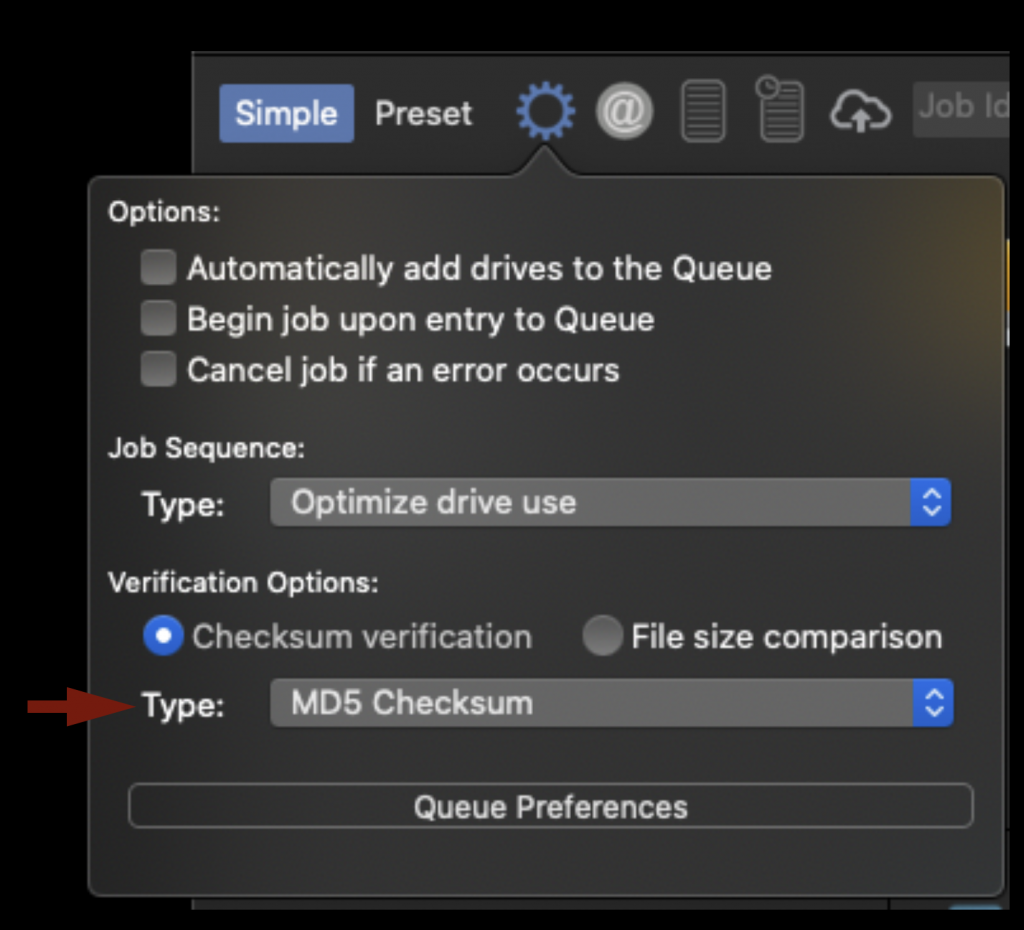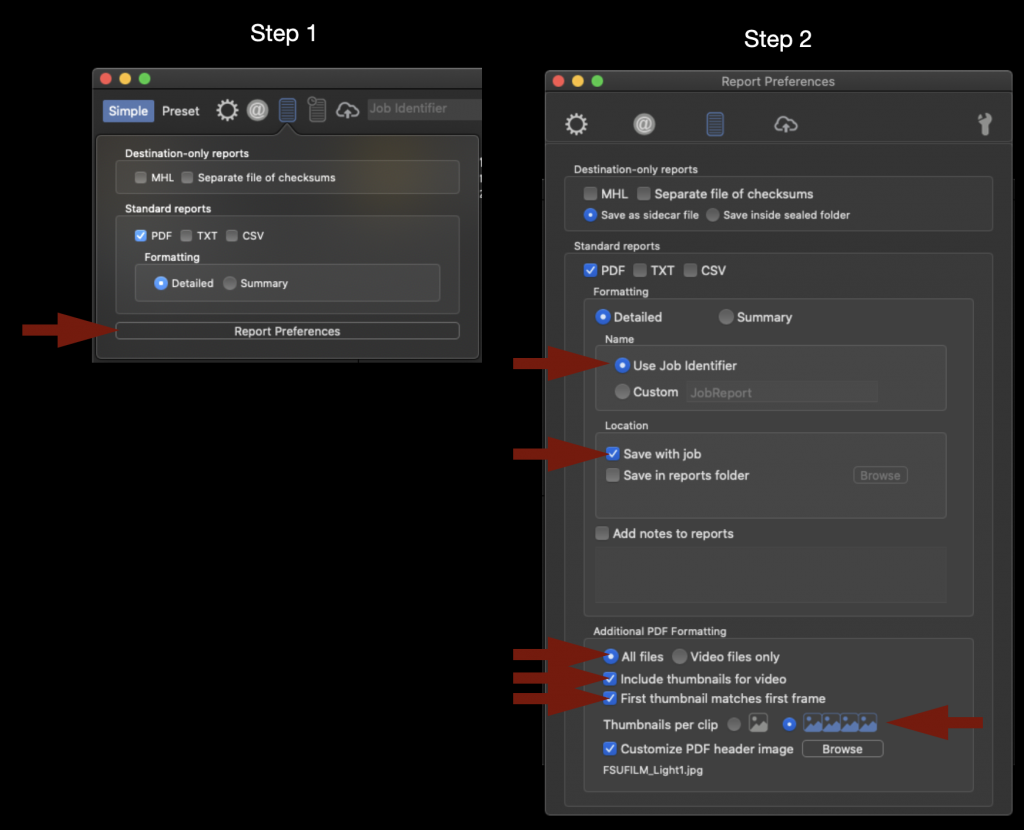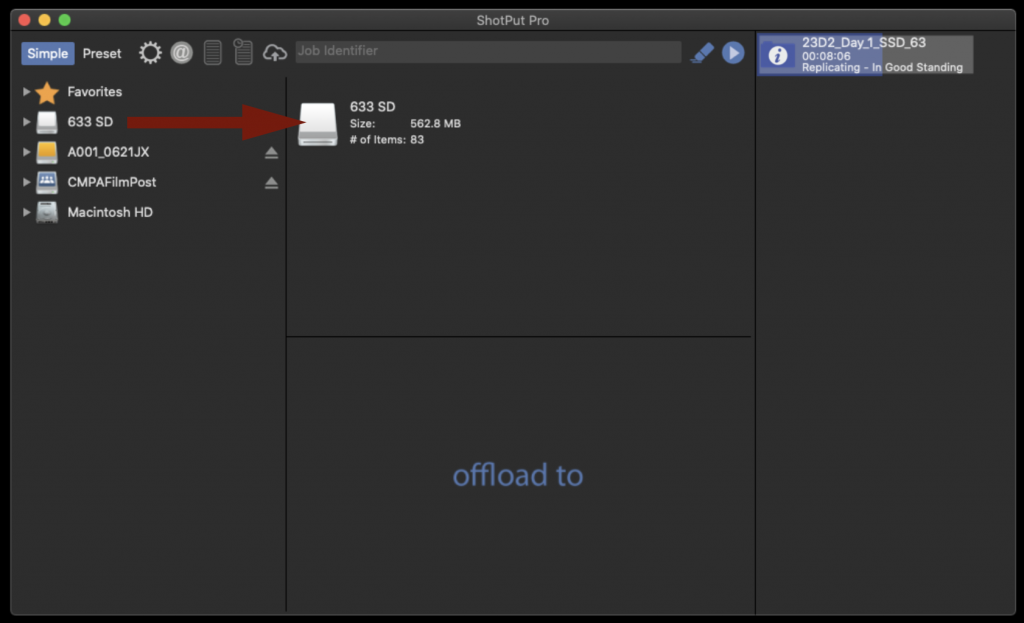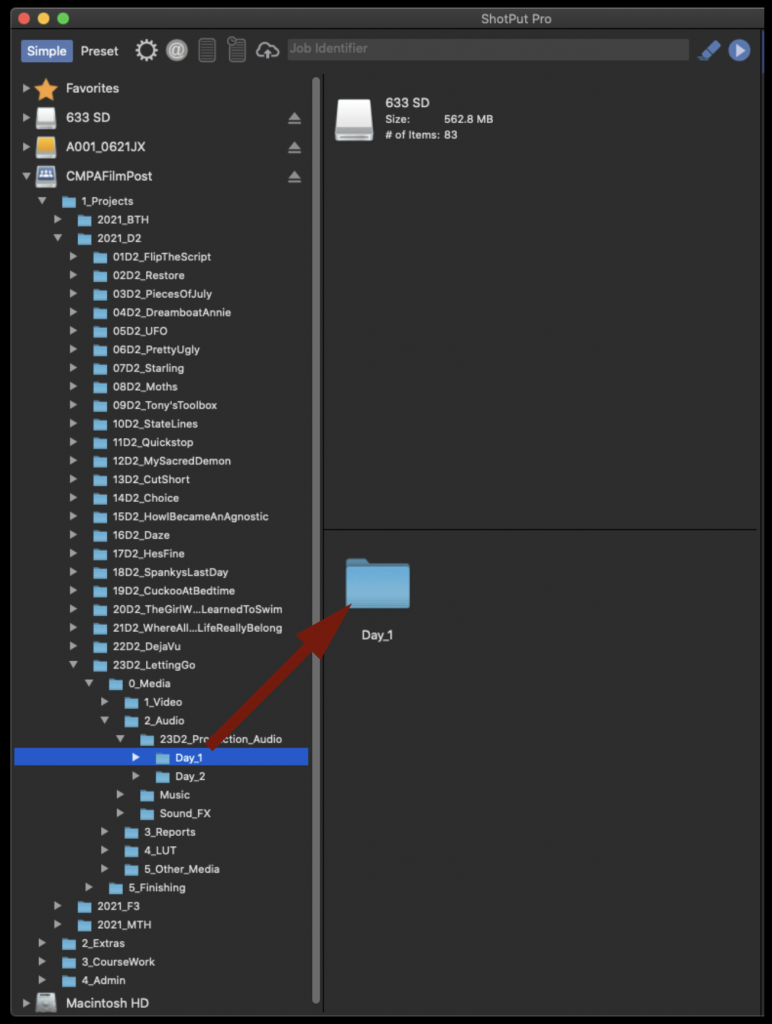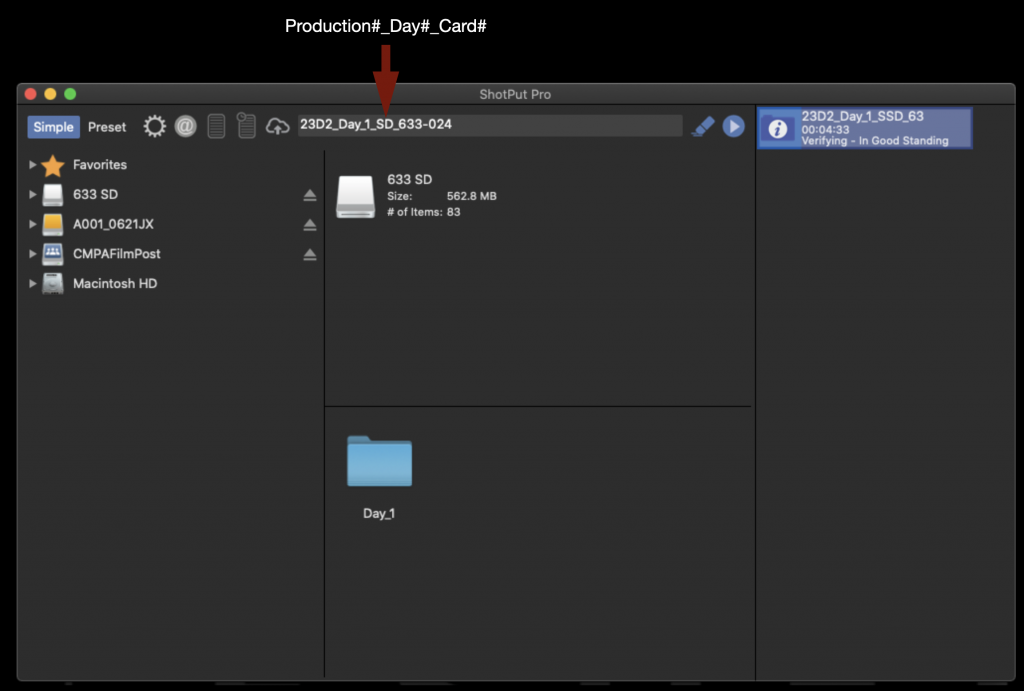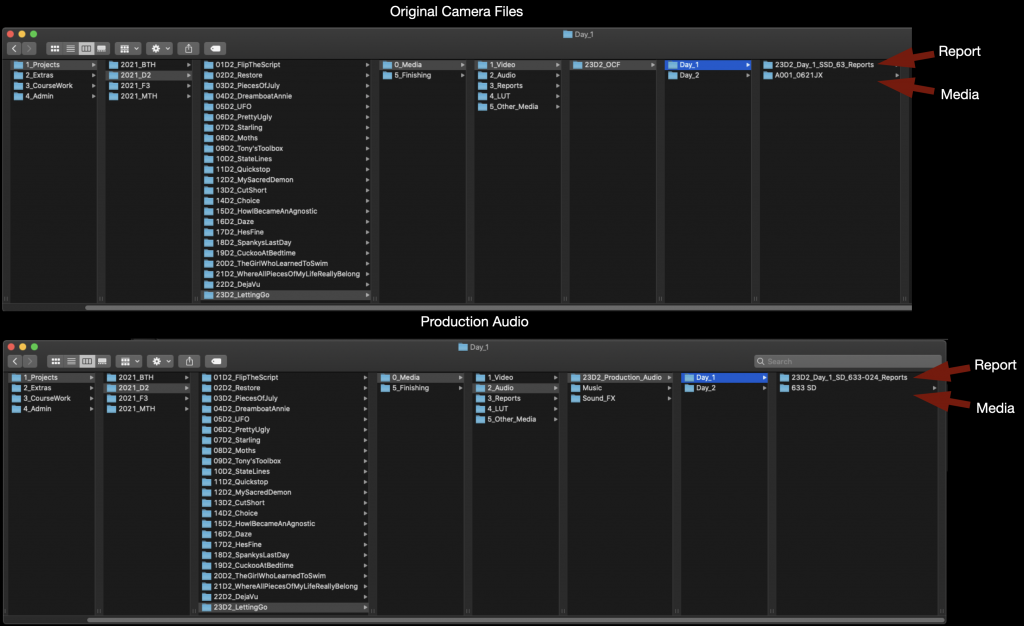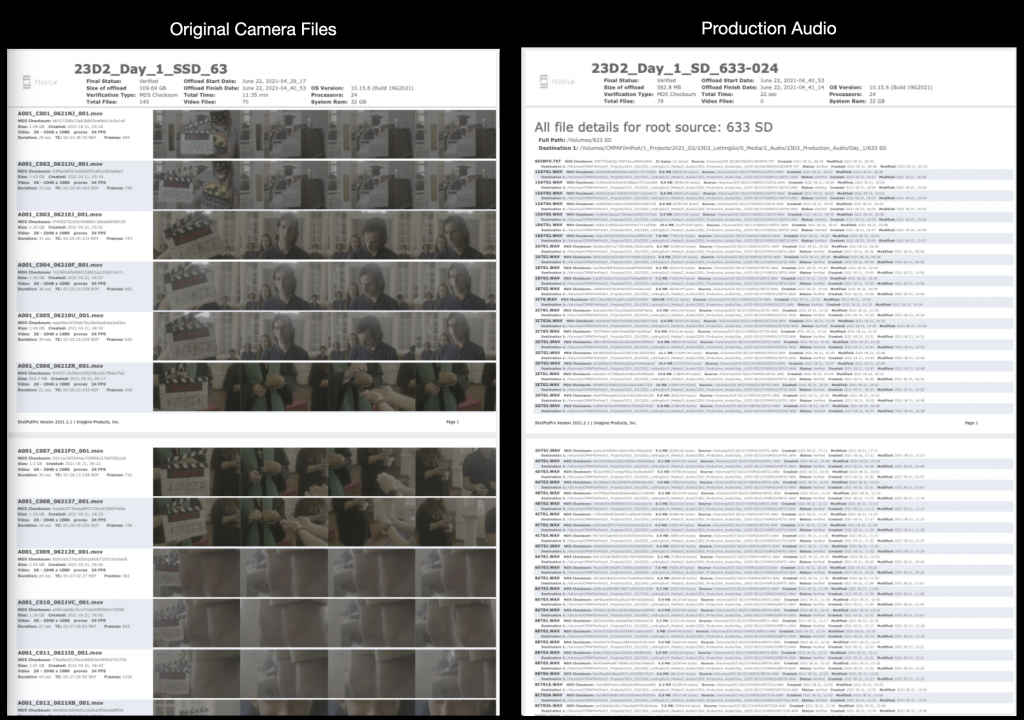The CMPAFilmPost Server is where you will offload all of the Original Camera Files (OCF) and Production Audio. Every computer the Post Hall has ShotPut Pro installed as well as a Red Mini Mag reader and a multi card reader attached.
ShotPut Pro is a software which not only copies video and audio files but will also verify the copies afterwards and make reports documenting that the offload was successful. These reports will be uploaded to Frame.io so that the production can keep track of when the media was offloaded and verify that the offload was successful .Every media card used on a production must use ShotPut Pro for offloading to the proper folder tree on CMPAFilmPost to assure the productions video and audio assets are safe.
Mounting Media Cards
The Assistant Editor (AE) will retrieve the Red Mini Mag (containing the video), the SD card (containing the audio), and the camera reports from the ingest room cubby and bring them back to their assigned suite on the post hall for offloading. Production should have applied red tape to show live media was on them and labeled them as shown.
Remove the tape and insert the cards into the corresponding readers, they will mount like an external hard drive and appear on the desktop.
Offloading Media with ShotPut Pro
After both media cards are mounted launch ShotPut Pro from the dock.
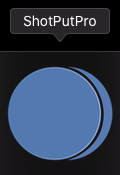
When it opens it will appear as shown below. Notice how the media cards and the Server are shown on the left of the screen.
To offload the entire contents of the Red Mini Mag drag the disk icon and drop it in the box labeled “offload from”.
Next you will need to tell ShotPut in what folder on the CPMAFilmPost Server you would like to offload to. Navigate down into the folder tree on the left hand side until you find the proper Show and Day folder for your production. Then drag the folder icon and drop it in the box labeled “offload to”.
In the field labeled “Job Identifier” fill in the information for this offload in the following format: Production#_Day#_Card#.
Before starting the offload you will need to check a few settings. First under “Verification Options” make sure the type is set to “MD5 Checksum”. This is a good balance of speed and security.
Next make “Report Preferences” and make sure that all the options are check as shown in the example below. This won’t effect the actual offload at all but it will dictate how the pdf that is generated after the offload will be formatted.
When everything looks good you can start the offload by selecting the Blue Arrow.
On the right hand side you will see the progress bar appear and you can monitor how long it will take. It will go through several phases as shown below and ho long it takes is dependent on how much media was on the card.
While the video is being offloaded you can go ahead and set the audio offloading at the same time. Just repeat the same process as you did before. To offload the entire contents of the SD Card drag the disk icon and drop it in the box labeled “offload from”.
Next navigate down into the folder tree on the left hand side until you find the proper Show and Day folder for your production. Then drag the folder icon and drop it in the box labeled “offload to”.
In the field labeled “Job Identifier” fill in the information for this offload in the following format: Production#_Day#_Card#.
You can click the blue start arrow again and it will sue up your next offload. When both media cards have finished offloading and are verified it will appear as shown below.
The media is now safely offloaded to the CMPAFilmPost Server.
Wrap Up
The SD card will need to be erased after you have verification from ShotPut Pro that the data was transferred safely. Remember to empty the trash after deleting the sound card media as that is the only way to free up space on the card. You do not need to erase the Red Mini Mags as they will be reformatted the next time they are put in the camera. Return the media cards to their cases and return them to the shows cubby in the ingest room. Now that the tape has been removed production will know that they are clear to be used again.