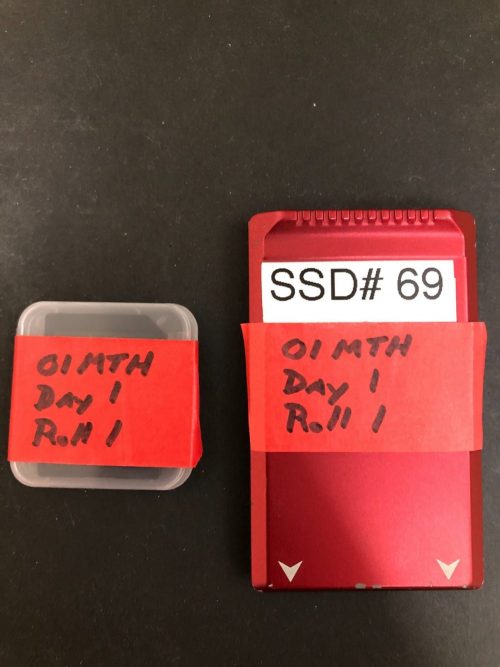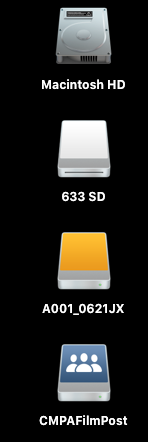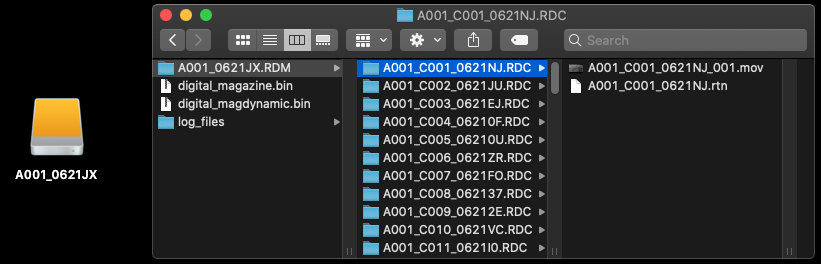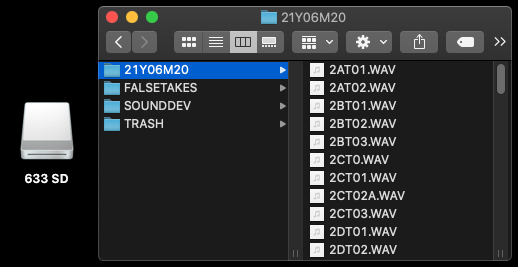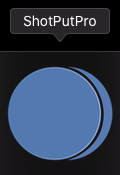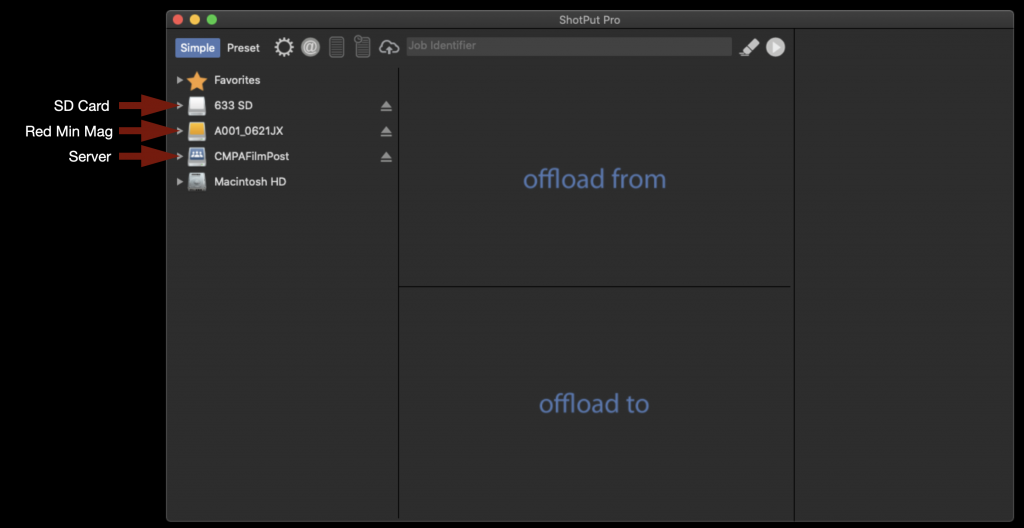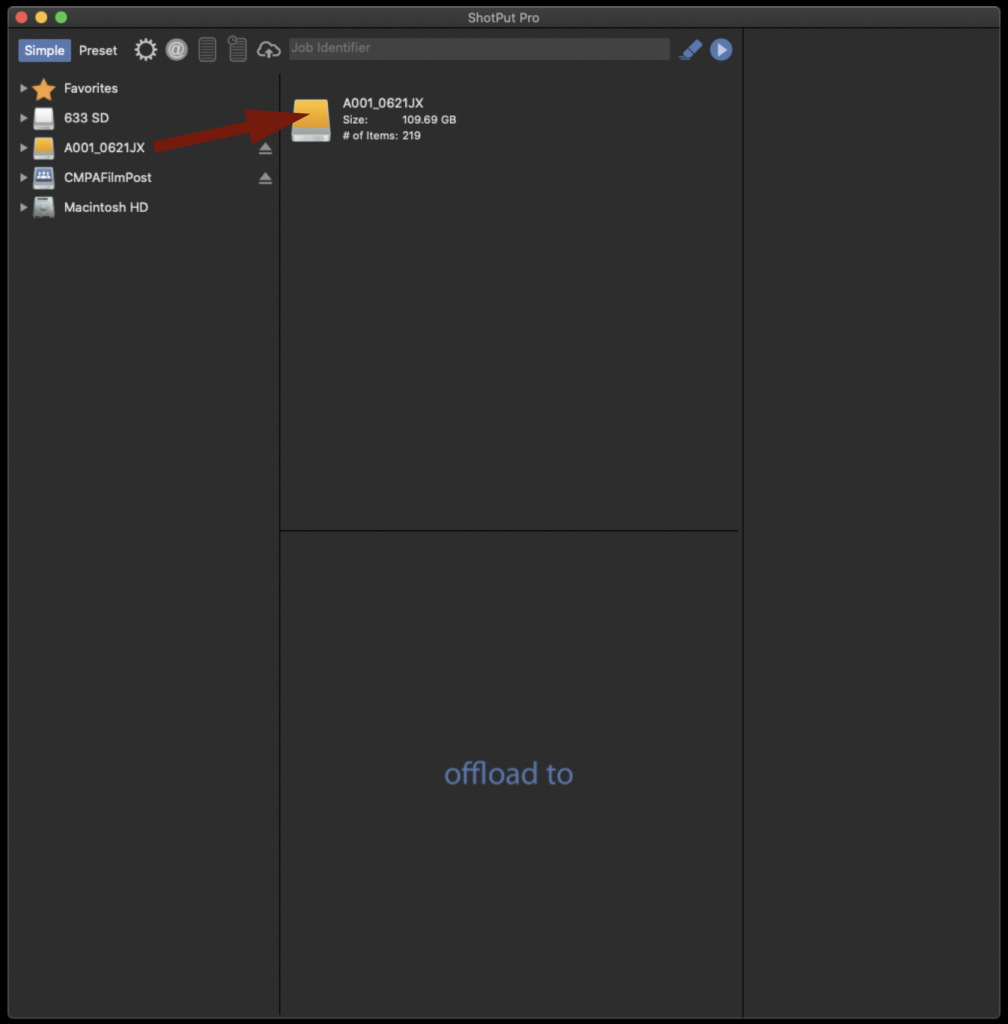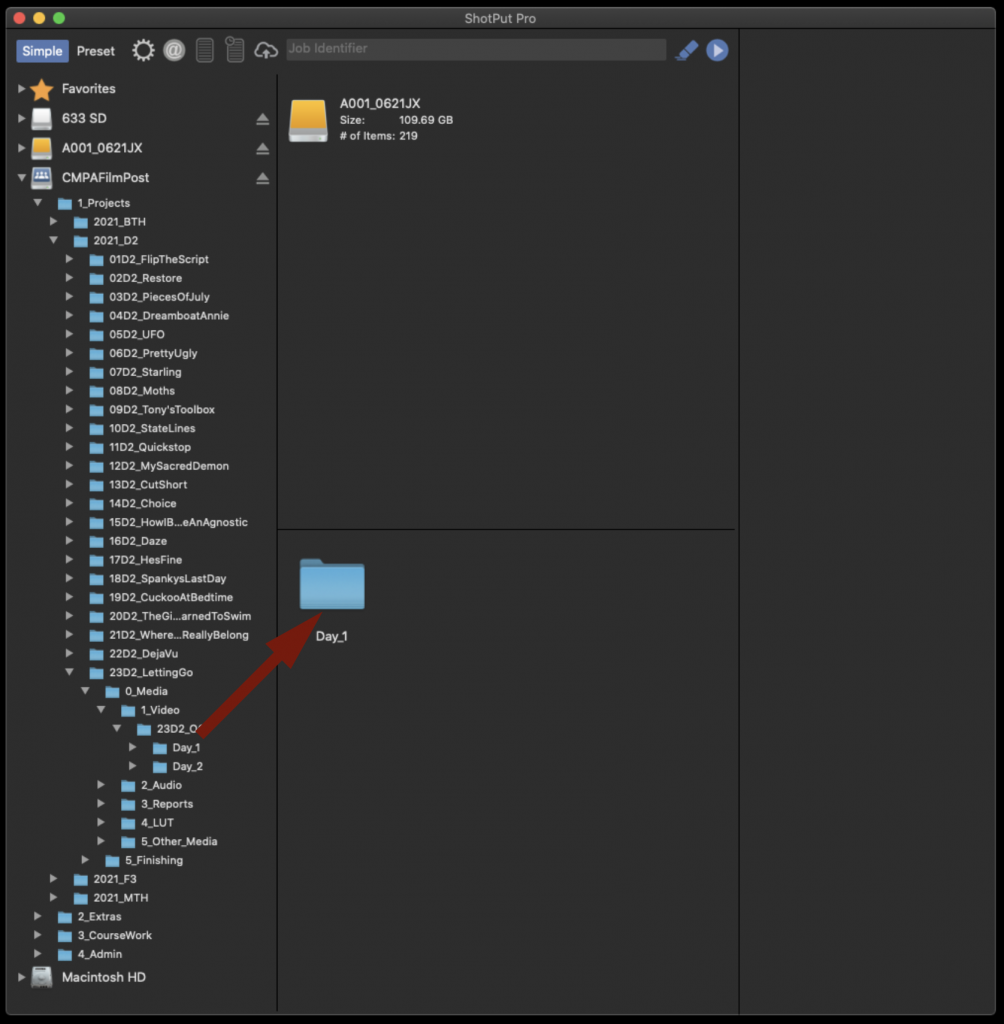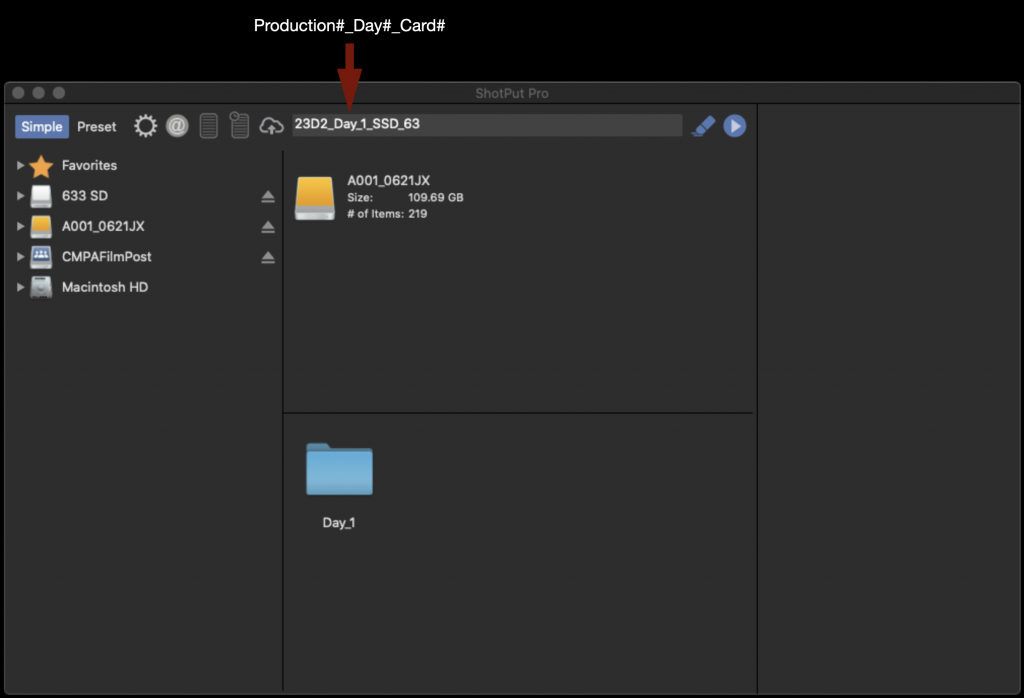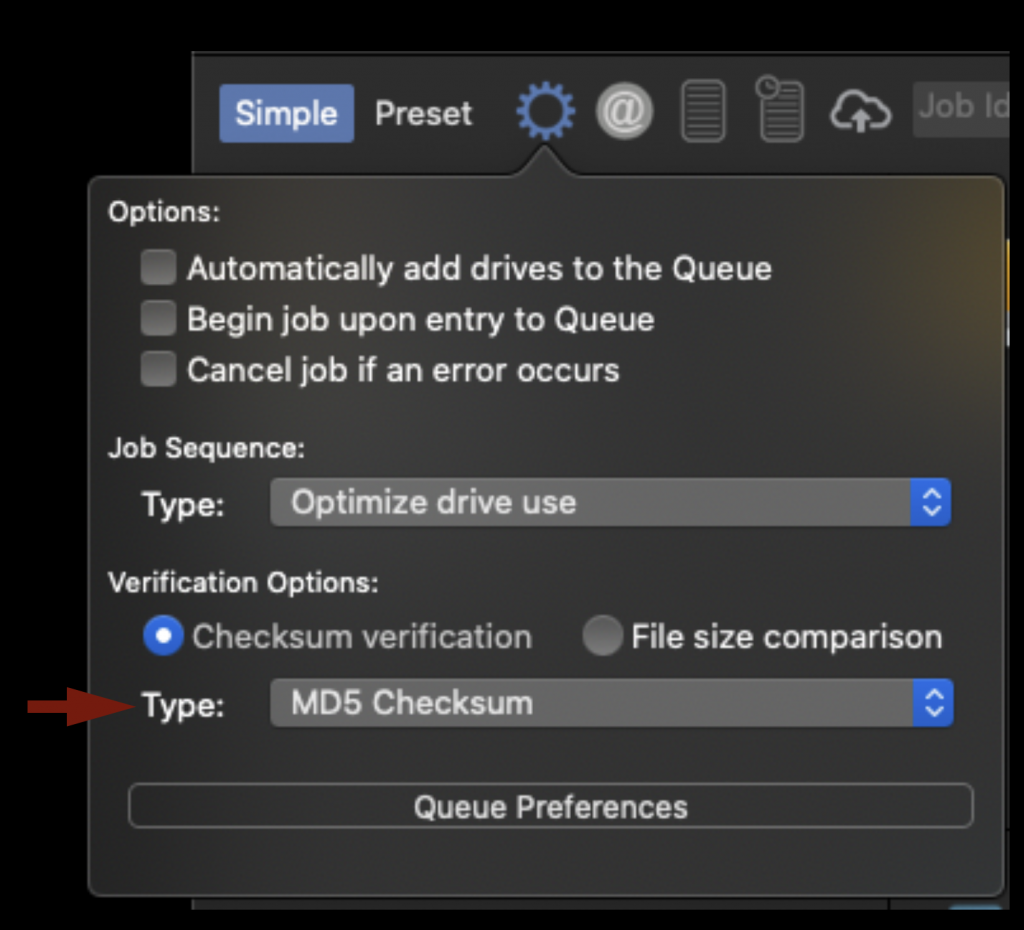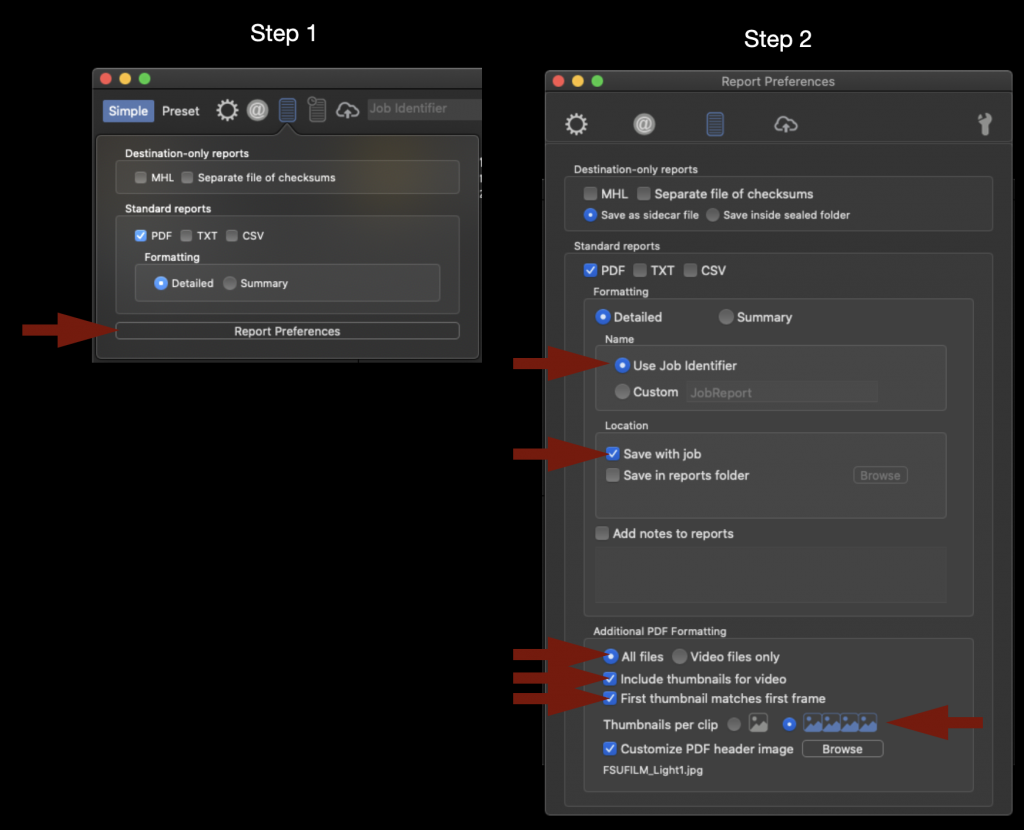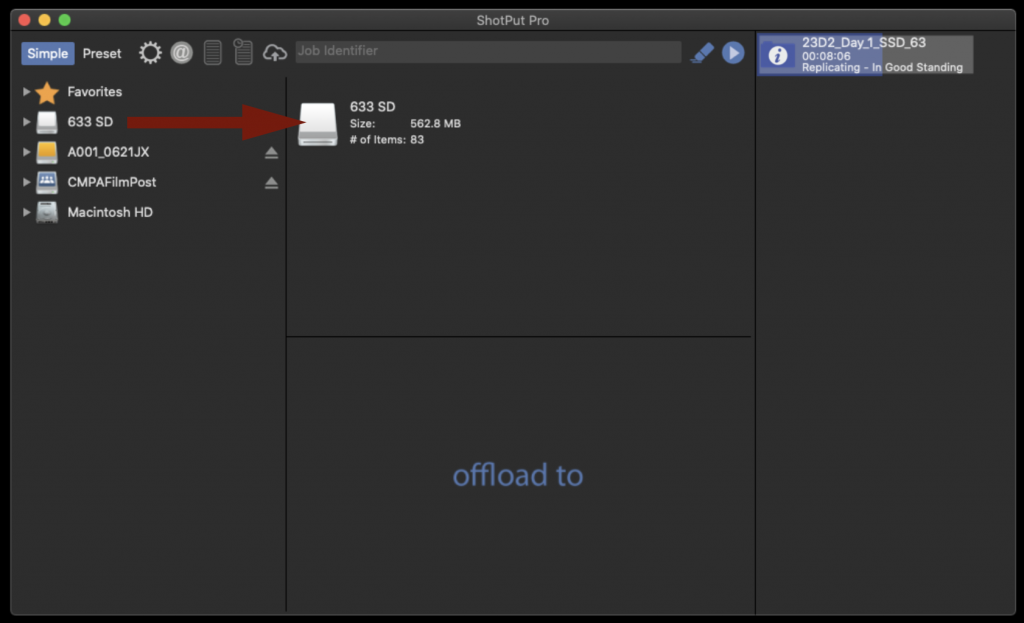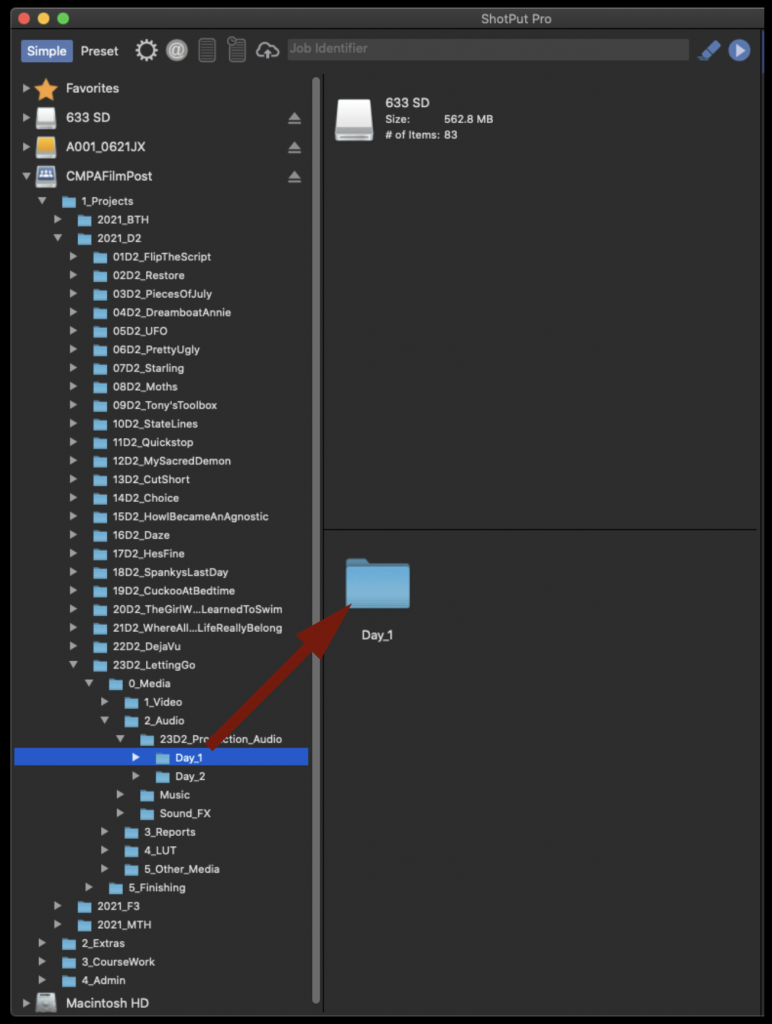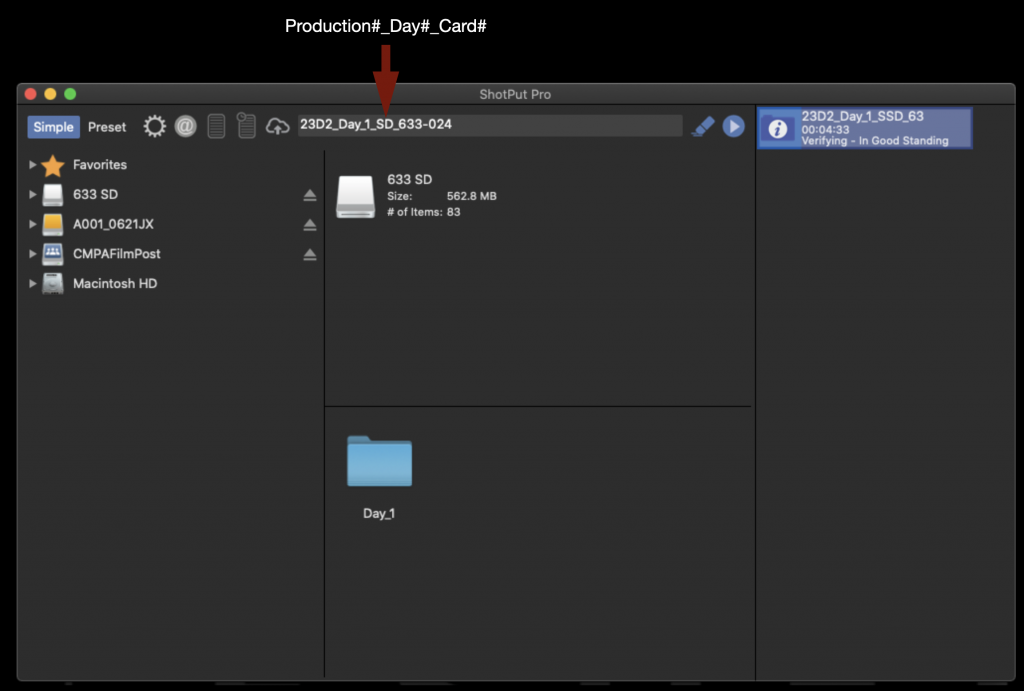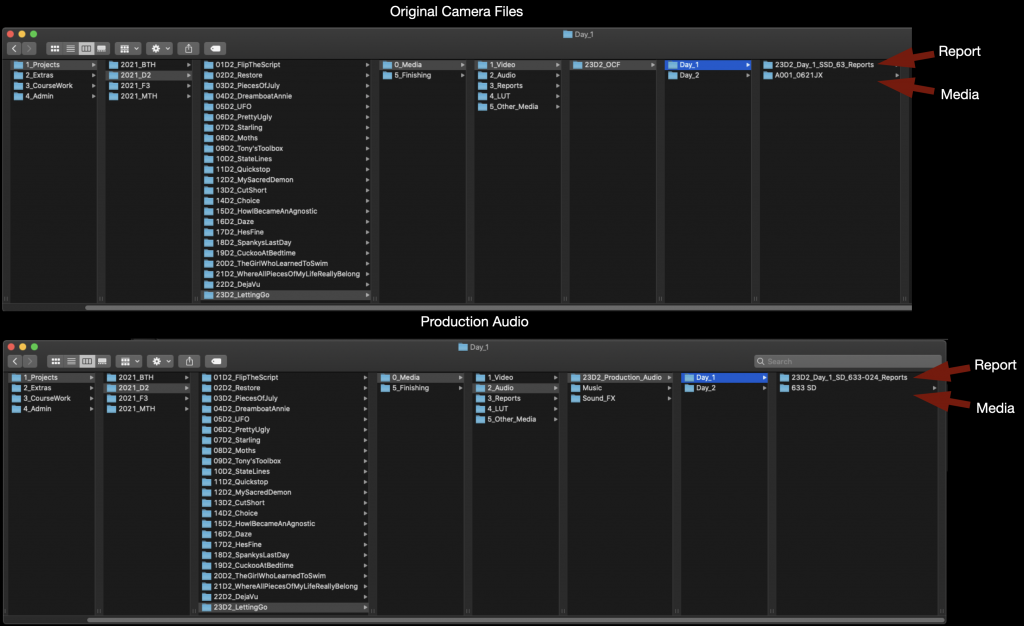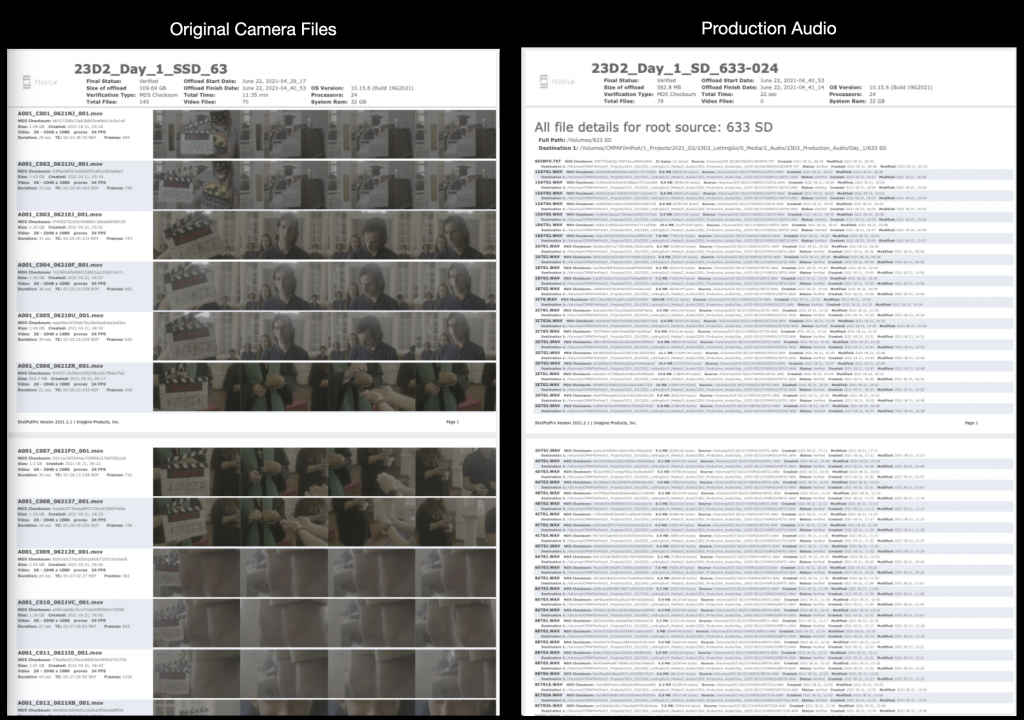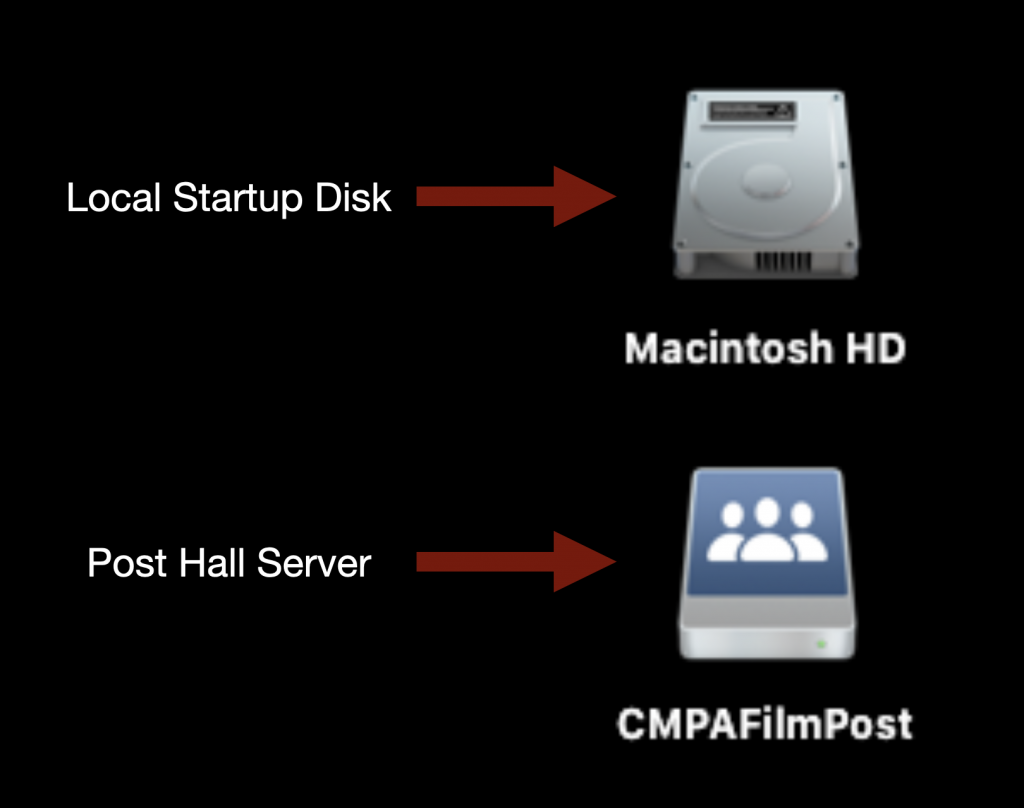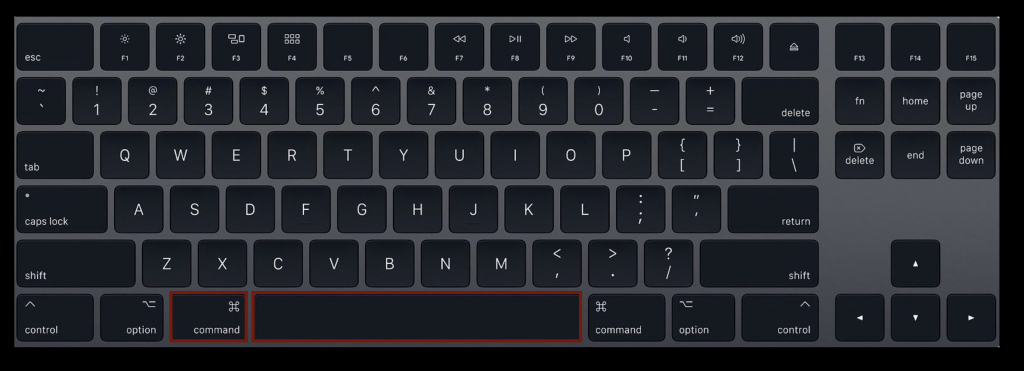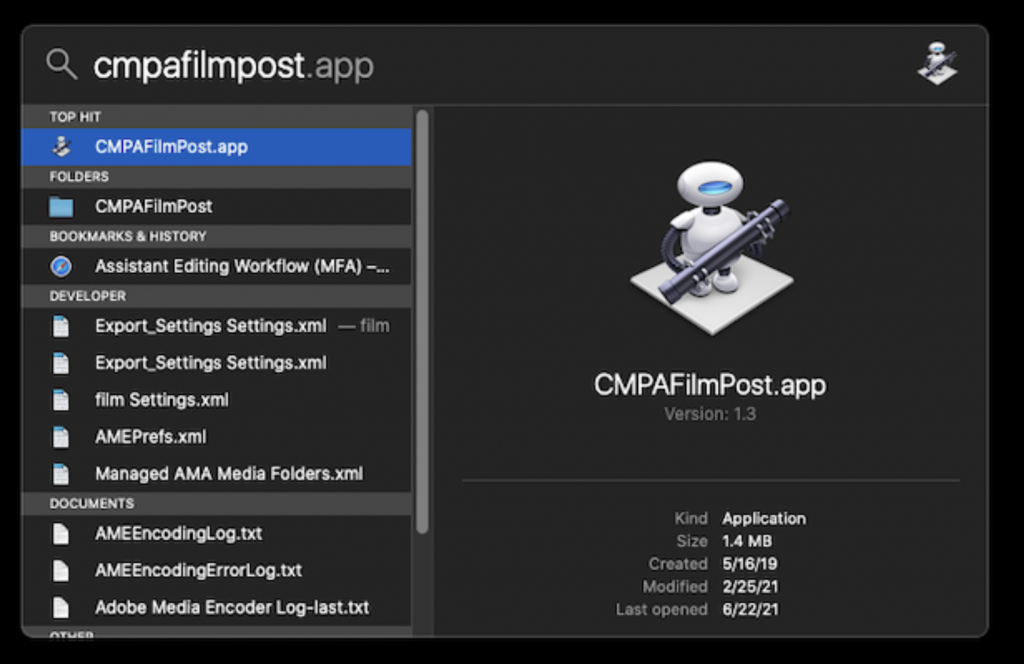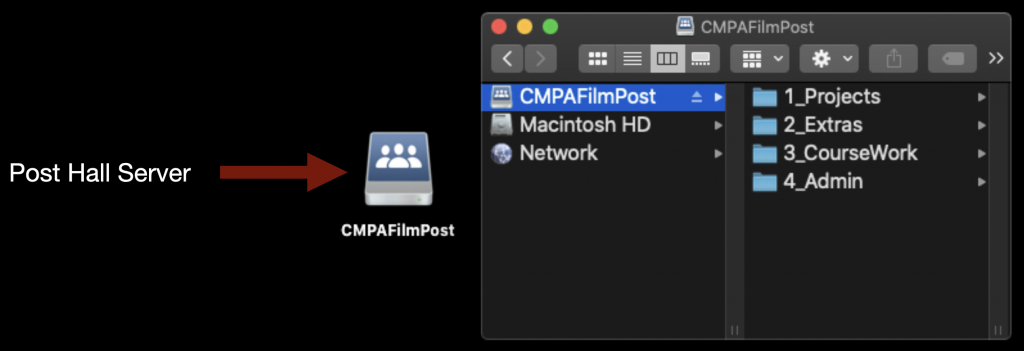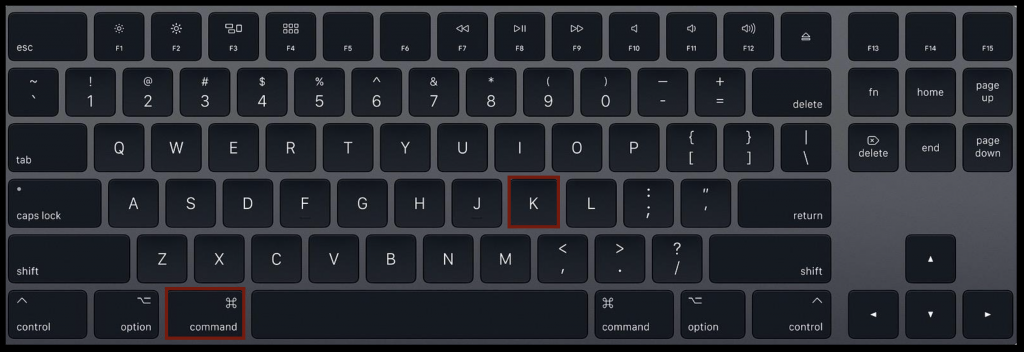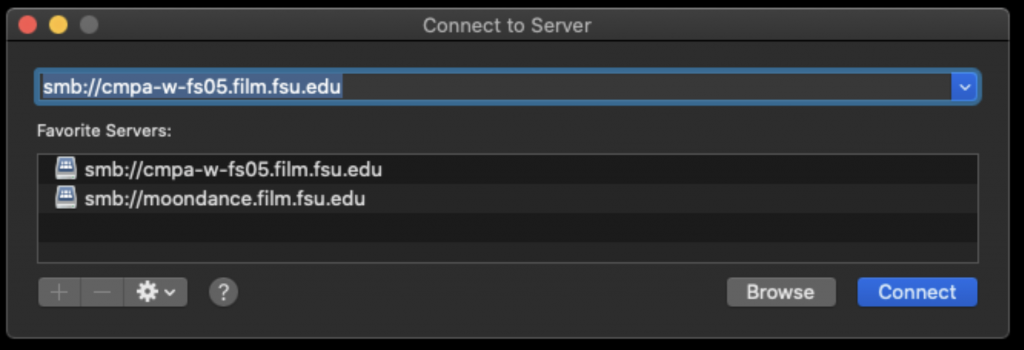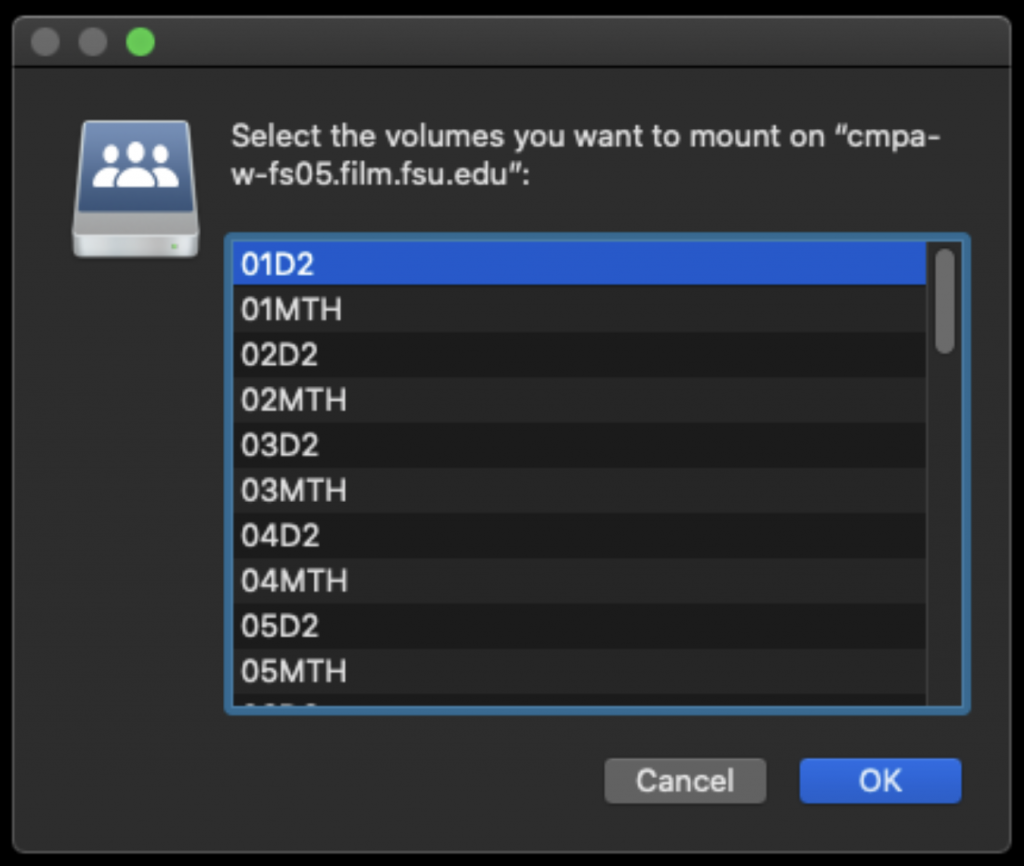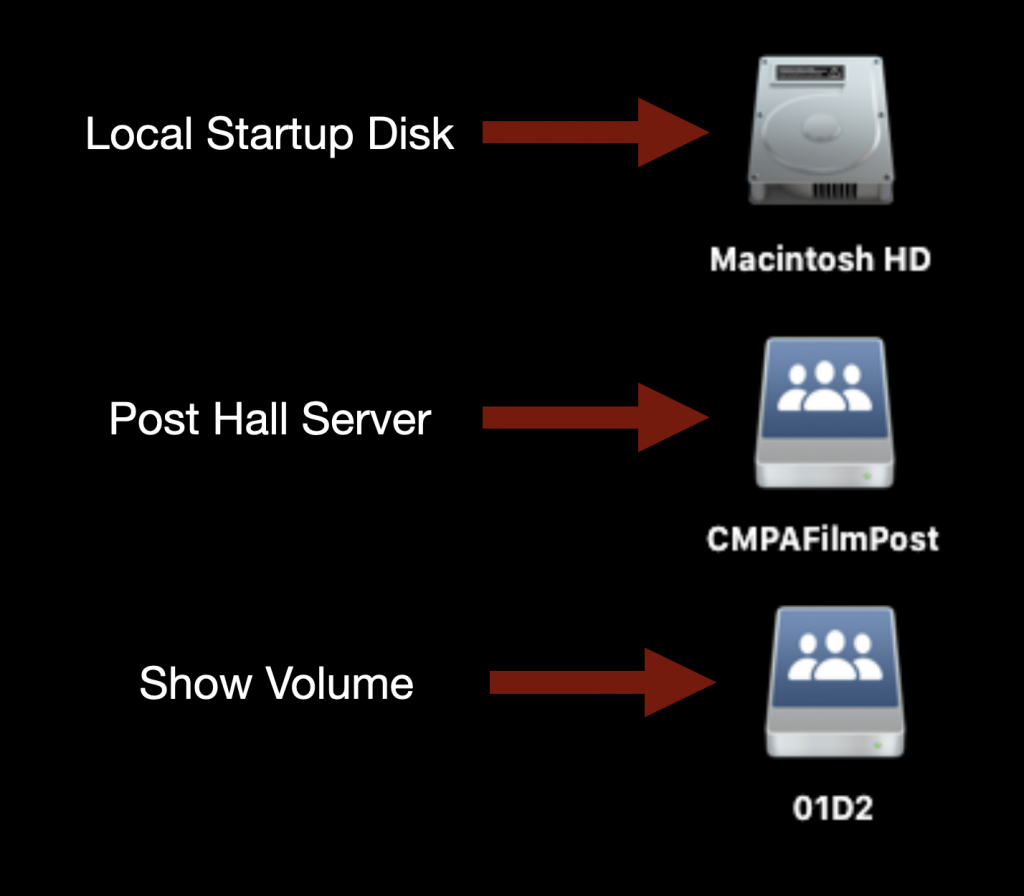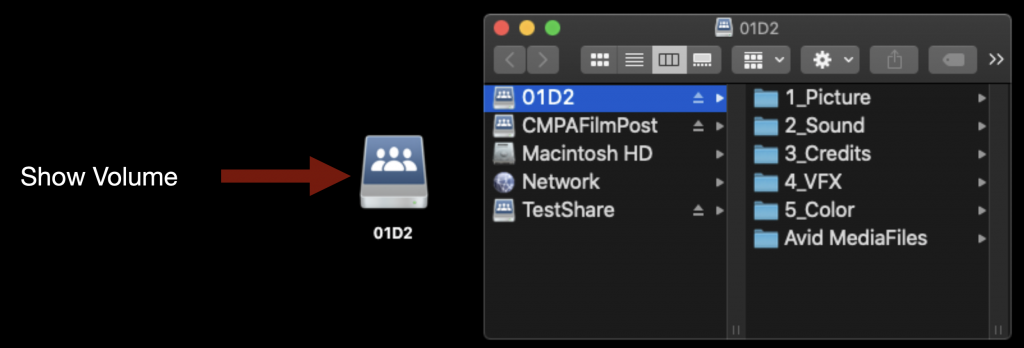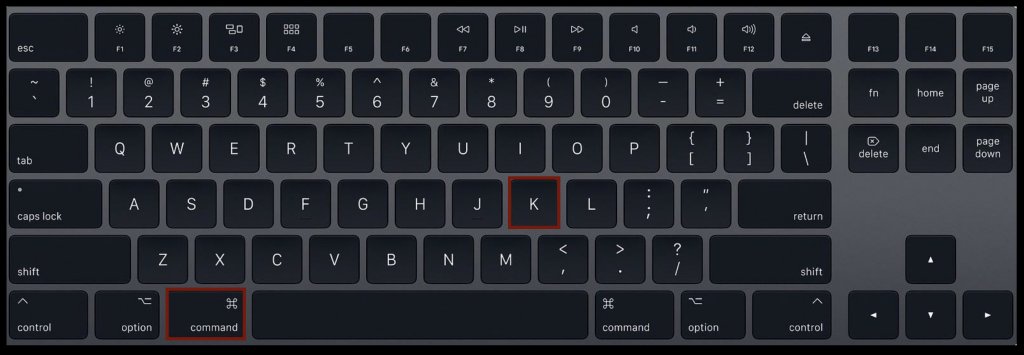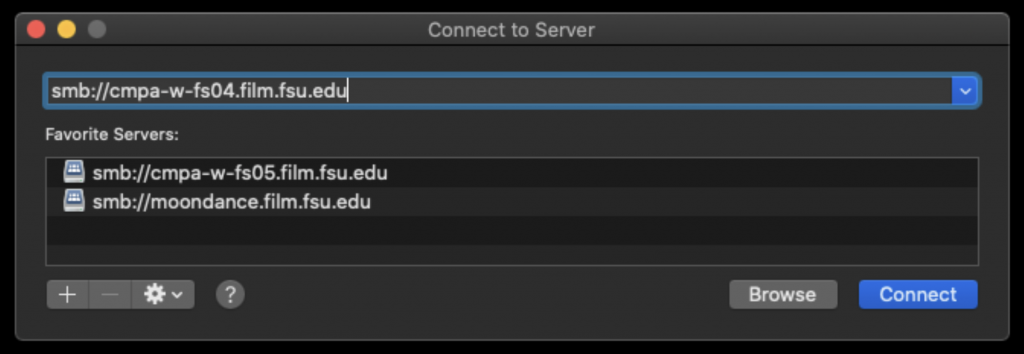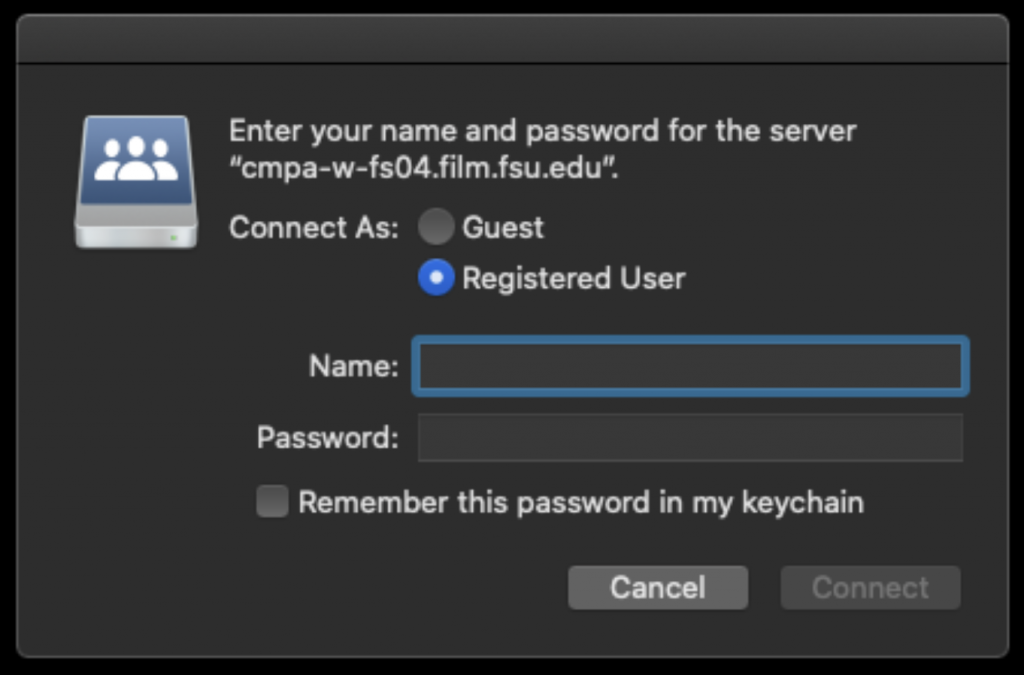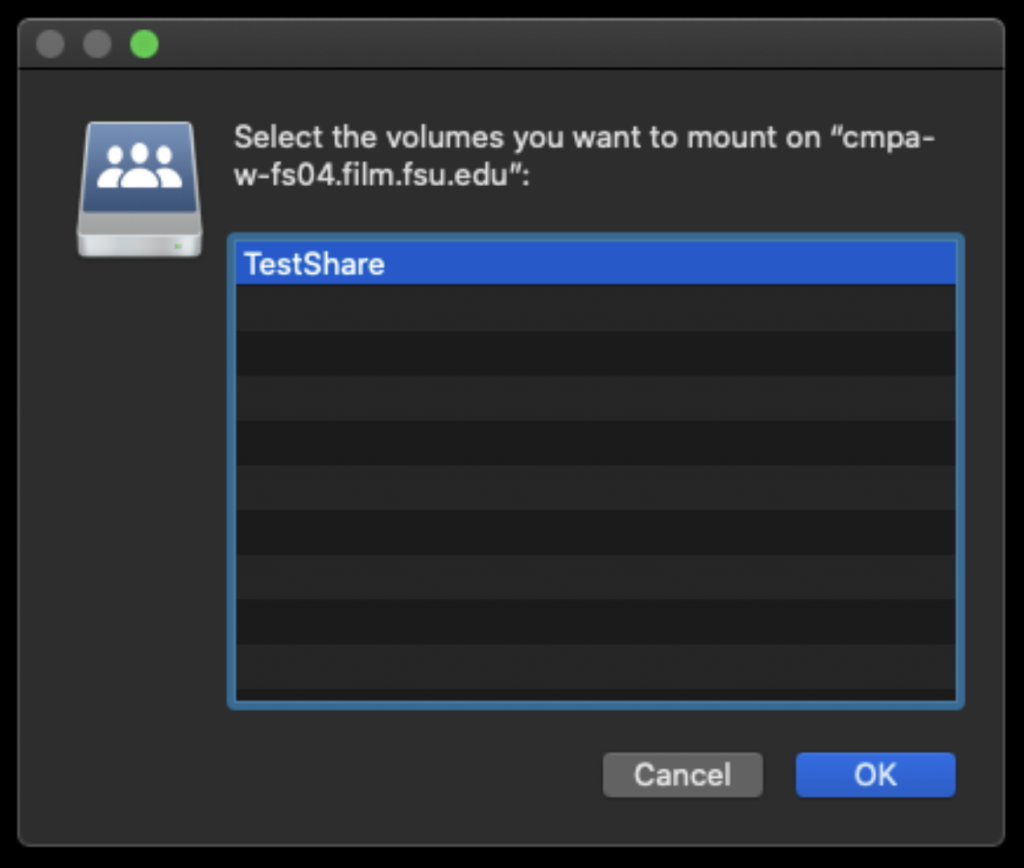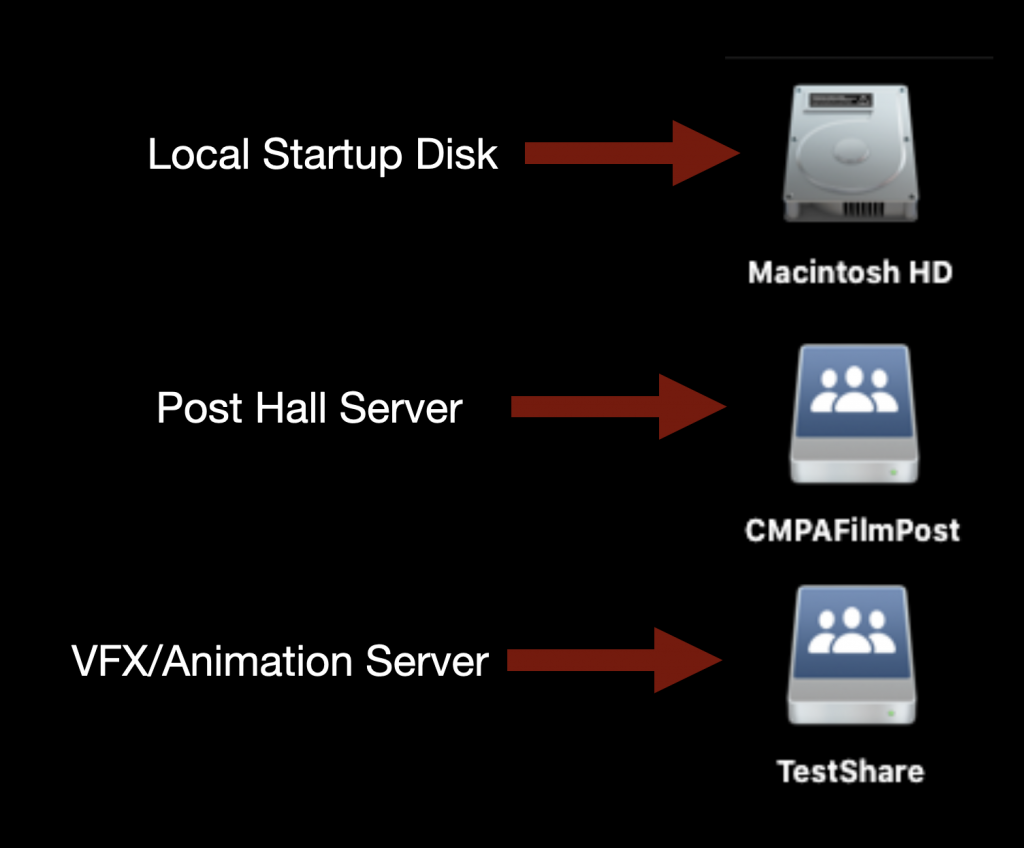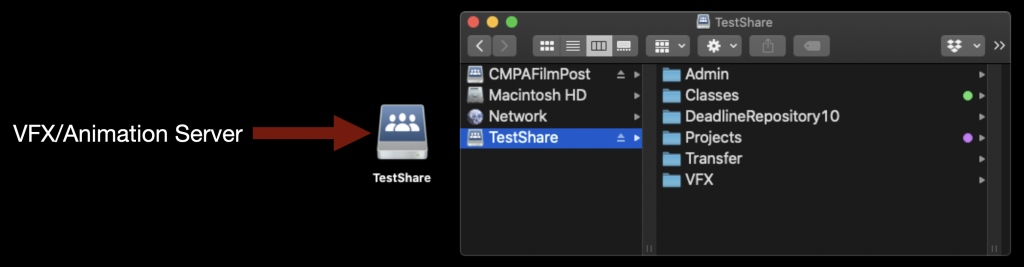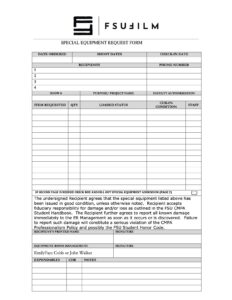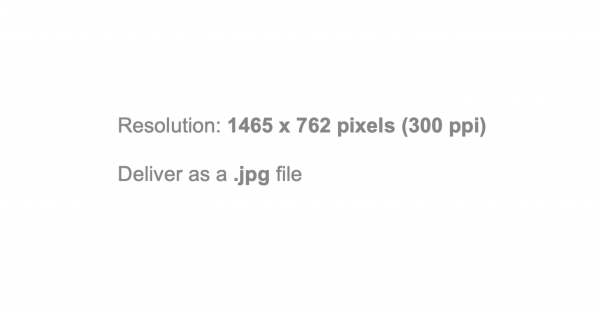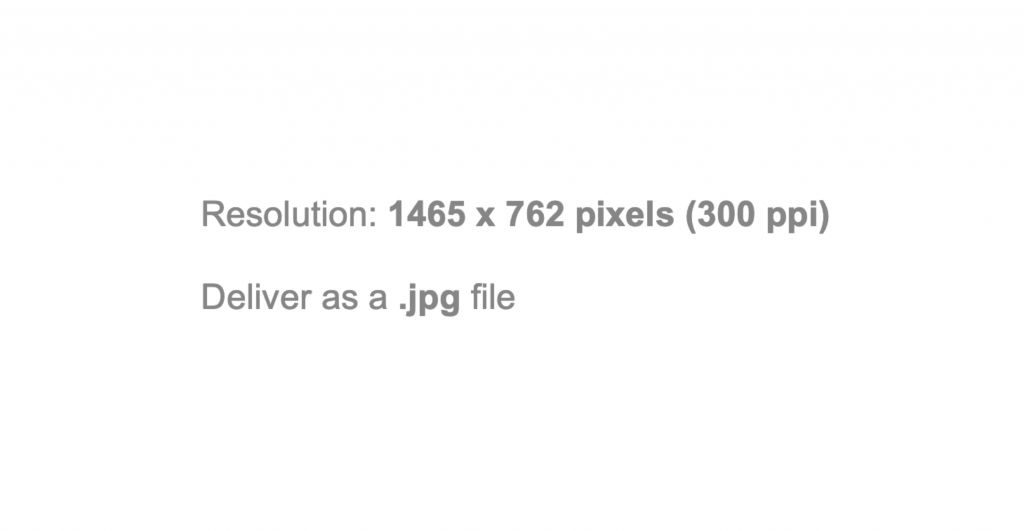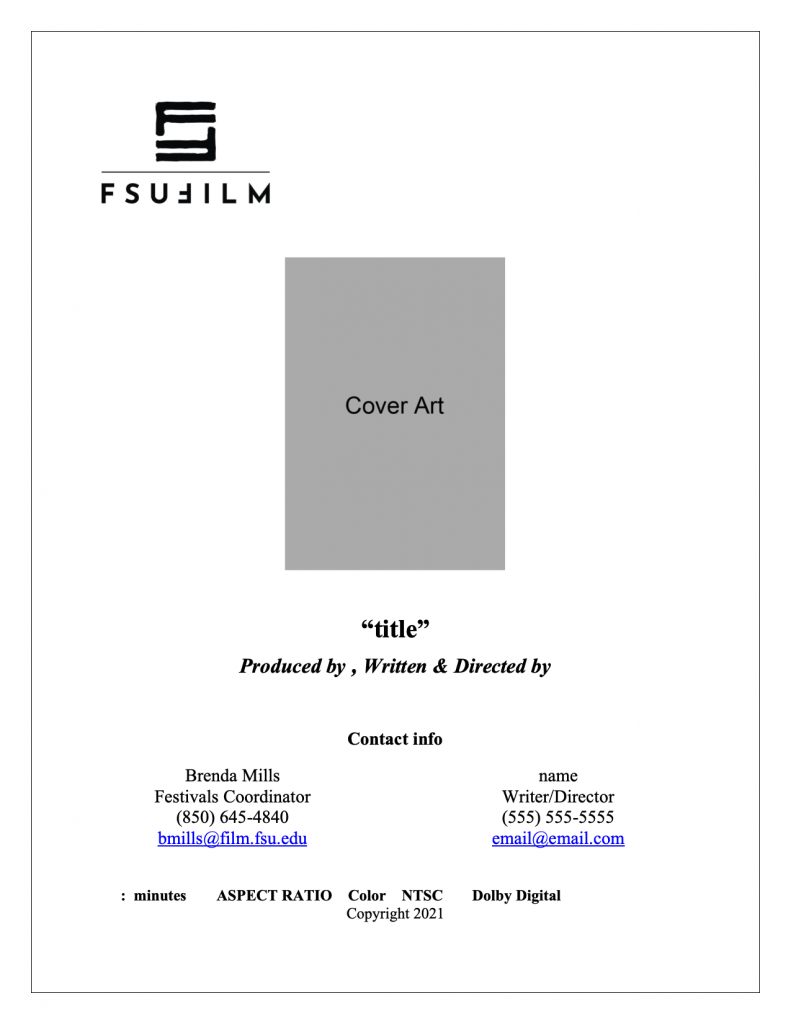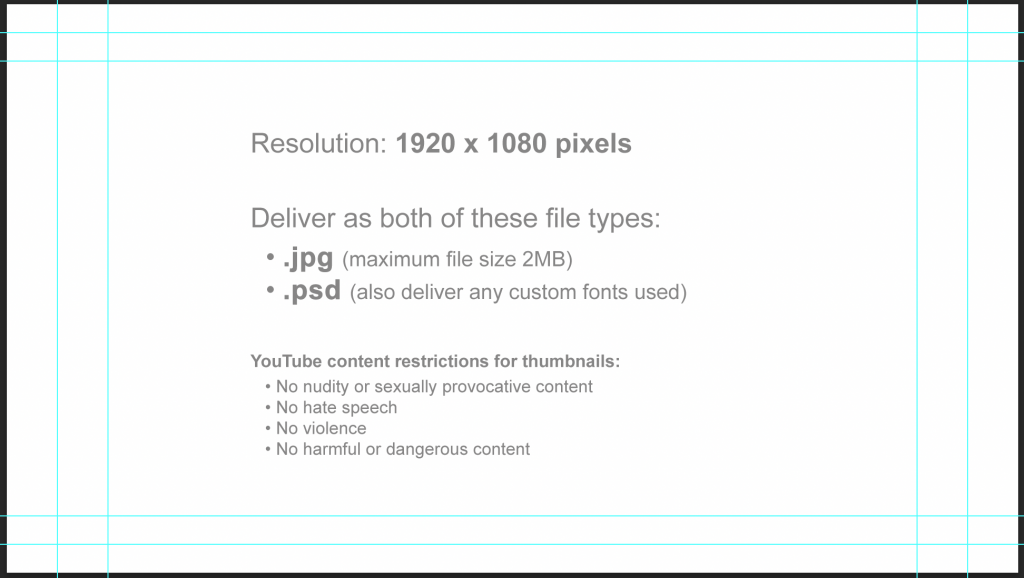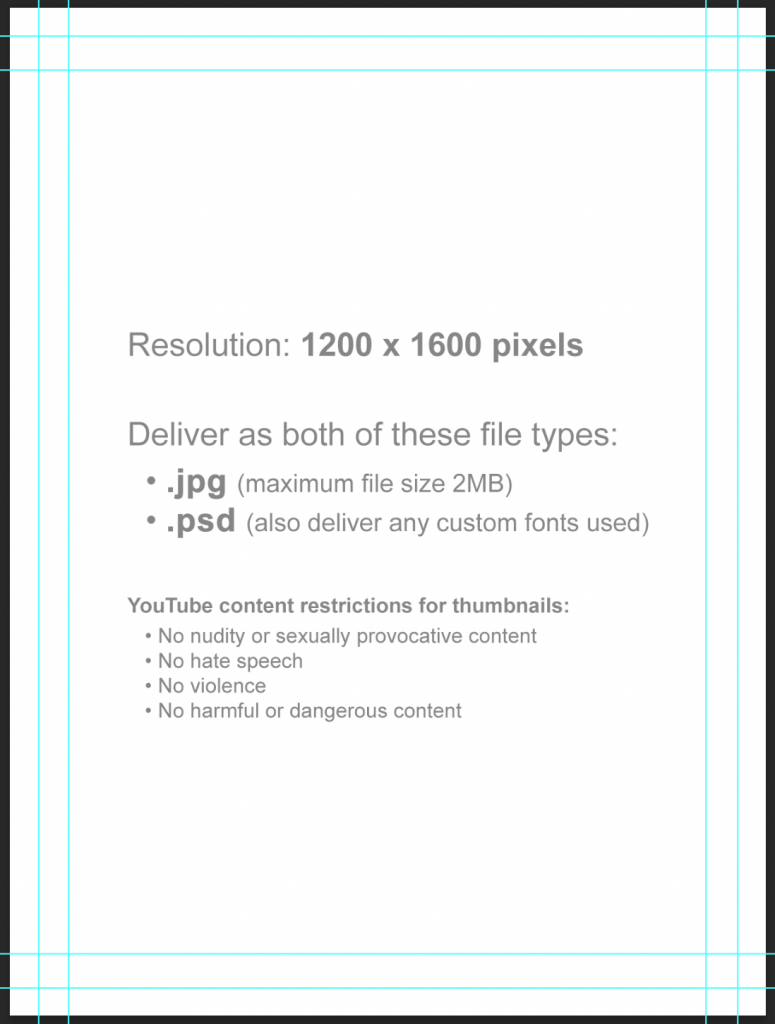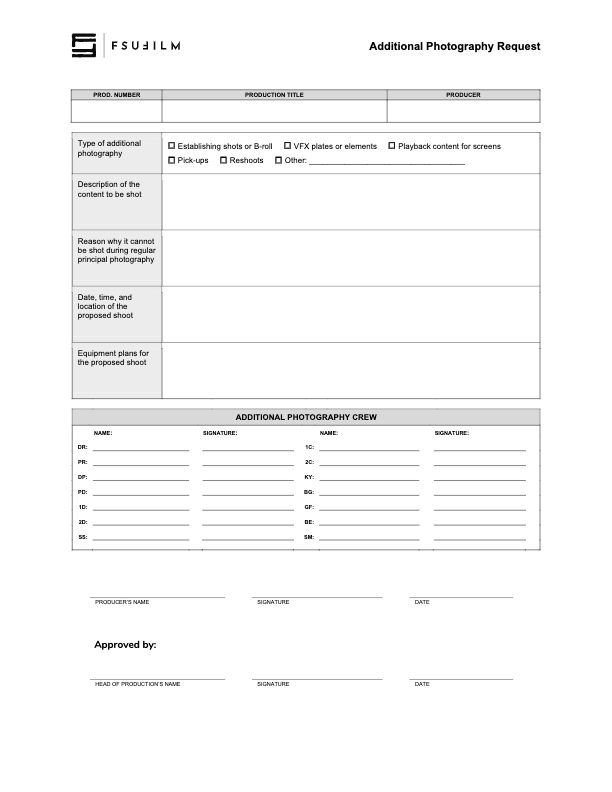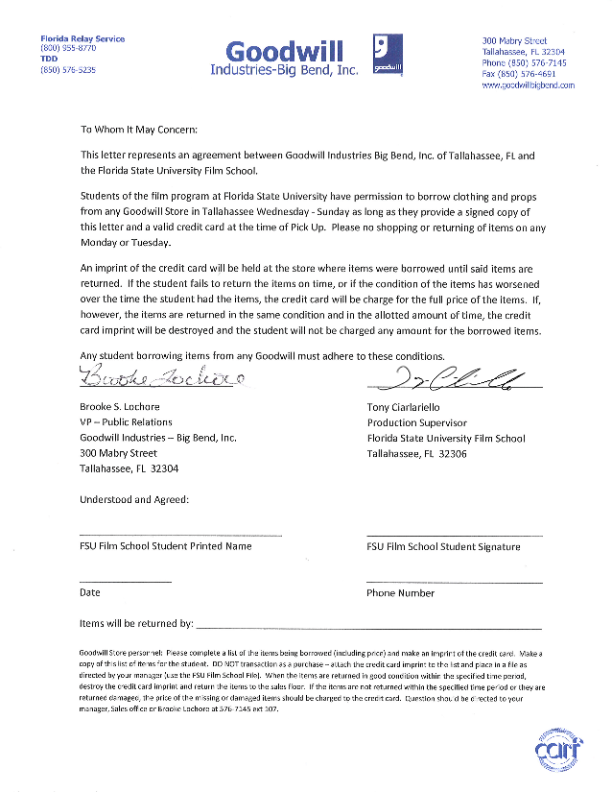Story Meeting
Required: WR/DR • Optional: PR/PD/DP/ED
This meeting is an opportunity for writers/directors and the Writing & Directing instructors to reflect upon the story. It’s an opportunity for the director to convey their vision and explore it with the faculty. The meeting will be primarily conceptual — more about dreaming than practical logistics — but we will touch on production elements where relevant.
- Post the latest draft of the script to the show’s Teams channel at least 24 hours in advance.
- Optional: Any visual references that might be helpful.
- Optional: Any casting hopes or possibilities.
Casting & Locations Meeting
Required: DR/PD • Optional: PR/DP
This meeting with the Acting & Directing instructors will begin the work of bridging the gap between dream and reality: how a mental image of a character might be brought to life through the casting of a specific actor, and how a creative vision of the story world might translate into the practical mechanics of building it. It is still an exploratory meeting, but one tailored towards how you might accomplish the grand vision — especially with regards to locations and casting possibilities.
- Post the latest draft of the script to the show’s Teams channel at least 24 hours in advance.
- The characters:
- Post all casting breakdowns before this meeting.
- Bring pictures of your intentions.
- If you’ve already cast a role: show a photo and discuss the qualities they bring to the role.
- If you’ve not cast a role yet: share the feeling that a famous actor/artist may evoke for you, and then show your own approximation to that feeling from our own casting resources.
- In the meeting, show and discuss video auditions of possible actors. Make sure videos are in a playable format.
- The world:
- Regarding locations, a clear, and distinct collage of pictures, frames, ideally taken by one of the ATL members. Google images may not be an accurate representative of the project.
- Bring pictures of your intentions. For example, if Tallahassee must double for NYC, show pictures of the NYC you imagine and some possibilities in the nearby area for where you might shoot. Or, if a space ship is to be built, show some reference images and discuss how you will approach fabricating it.
- Address the plan for any other specifics that could be complex, such as VFX, props, make-up, costumes, etc.
- Be prepared to also think outside of the box for alternative solutions — to enhance the storytelling, maximize production value, and/or address practical challenges.
- Be prepared to think about how to reduce scope, if needed.
Production Logistics Meeting
Required: PR • Optional: DR/PD/DP
This meeting with the Head of Production is a follow-up to last semester’s logistics meeting. It will focus on reviewing what’s been accomplished since the last meeting and identifying what’s left to do, setting a plan in place for tackling any unresolved logistics.
VFX Meeting
Required: DR/PR/VFX Supe (if applicable) • Optional: PD/DP
This meeting with the VFX instructors is only for shows that are planning visual effects. It’s a follow-up to last semester’s VFX scope meetings and will focus on the reviewing and approving of the show’s VFX breakdown.
- Send the VFX breakdown to JStone at least 24 hours in advance.
Director’s Prep
Required: DR/PD/PR/DP/1D/2D/AR
This meeting with the Directing & Cine instructors will focus on the practical plan for how the holistic vision for the film will be executed. These preps will take place a few days before the start of production, so all cast and locations should be locked. The exact format of the prep will be decided upon by the faculty and the creative team of each show; it could take place at a key location or at the school. The goal is to make this a practical, productive work meeting to help the shows get prepared for the shoot (rather than a dog-and-pony show) and students will have the flexibility to present their plan in a manner that best suits their process and the priorities of the show.
In advance of the meeting, students should share prep materials for the following in the show’s Teams channel and should be prepared to discuss them at the prep session:
- The latest draft of the script with numbered scenes (shared at least 24 hours in advance).
- Update the Scope Breakdown (Google Sheet) in advance of the meeting.
- A director’s statement: a simple, one-page document that clearly states the filmmaker’s vision.
- Visual references that convey idea behind the film: e.g., mood boards, tone clips, and/or look books.
- Any other materials that the director may think are helpful in conveying their vision.
- Definitive casting choices. Rehearsal notes, if present.
- A cinematographic plan from the perspective of both the director and their DP. Any tests would be very much appreciated.
- Coverage plans for each scene: e.g., storyboards, overhead diagrams, and/or lined scripts.
- The production board (header board and a strip for each scene in shooting order) and a provisional set-up schedule.
If there are any areas where there are still things that need to be figured out, students are encouraged to be candid about it so that we can use this prep time to discuss a plan of attack for those unresolved tasks.
The 1st AD will be tasked with taking notes during the prep, making certain to document faculty concerns and related resolutions. The 1st AD should have a complete understanding of any and all topics of discussion. They should be able by the end to enumerate the points made and possible alternatives after the meeting. They will also be responsible for the creation of an Action Plan to address notes, even if it means finding an alternative solution.